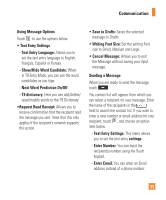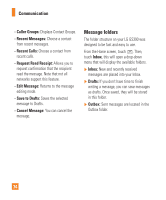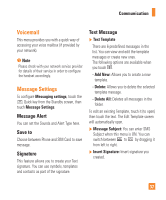LG GS390 Owner's Manual - Page 37
Picture, Audio, Video, Take New Picture, Record New Audio, Record New Video, Template, Multimedia,
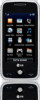 |
View all LG GS390 manuals
Add to My Manuals
Save this manual to your list of manuals |
Page 37 highlights
Communication Inserting Multimedia files in outgoing messages is easy. Touch the button and select an option from below: ] Picture: You can preview the selected picture by touching the portion of the thumbnail that does not include . Touch to attach the picture to the message. ] Audio: Allows you to insert from your saved Audio files. ] Video: Allows you to insert from your saved Video clips. ] Take New Picture: Allows you to insert a new image taken from the camera by touching [Capture]. n Note Refer to page 58 for camera options. ] Record New Audio: You can record a new audio clip by touching . ] Record New Video: You can record a new video to attach to the message. ] Template - Text: Allows you to easily insert frequently used sentences in the text message. - Multimedia: Allows you to insert multimedia templates. You can create a multimedia template in the Message Settings menu. Please refer to 38 page. - Signature: Input your own created signature. For further details, see page 37. ] More: Allows you to insert Subject, vCard, vCalendar, vNote, vTask or Contact. n Note vCard, vCalendar, vNote, vTask and Contact are created by the Address Book, Calendar, Notepad and Tasks functions. Go to the corresponding sections for more detailed information. 32