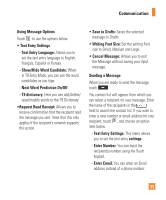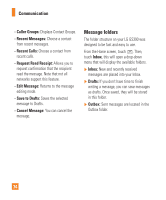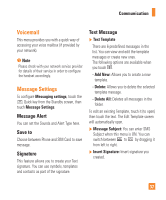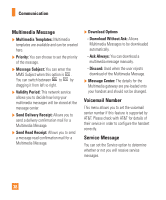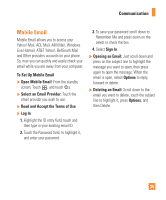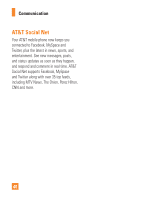LG GS390 Owner's Manual - Page 40
Standard View, Conversation View - screen icons
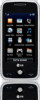 |
View all LG GS390 manuals
Add to My Manuals
Save this manual to your list of manuals |
Page 40 highlights
Communication Inbox You will be notified when you receive a message. New and recently received messages can be found in the Inbox. In the Inbox, you can identify each message by icons. To reach the Inbox, from the Home screen, touch and touch Inbox. Once you touch an Inbox message to open it, touch . Standard View The following options are available when viewing a message in standard view: ] Add to Address Book: (For MMS) You can save the sender's phone number in the Contact List. ] Select Slide: (For MMS) If the multimedia message has more than one slide, you can select and move to the desired slide. ] Extract Data: (For MMS) If a phone number or email address is in the message's text, the phone will identify it and allow you to save it. ] View attachment: (For MMS) Allows you to view and save each individual attachment." ] Message Details: (For MMS) You can view information about received messages; message Type, Subject, Sender's address, and message Time. ] Forward: Allows you to forward the message. ] Make voice call: Initiates a call to the sender. ] Save number: Saves the sender's number to the Address Book. ] Extract Data: If a phone number or email address is in the message's text, the phone will identify it and allow you to save it. ] Copy & Move: Allows you to copy the message to the SIM card or the Handset. ] Message Details Conversation View This mode allows you to view all messages with each contact in conversational order. Touch to expand each message or touch to collapse the messages and display only the first few lines. 35