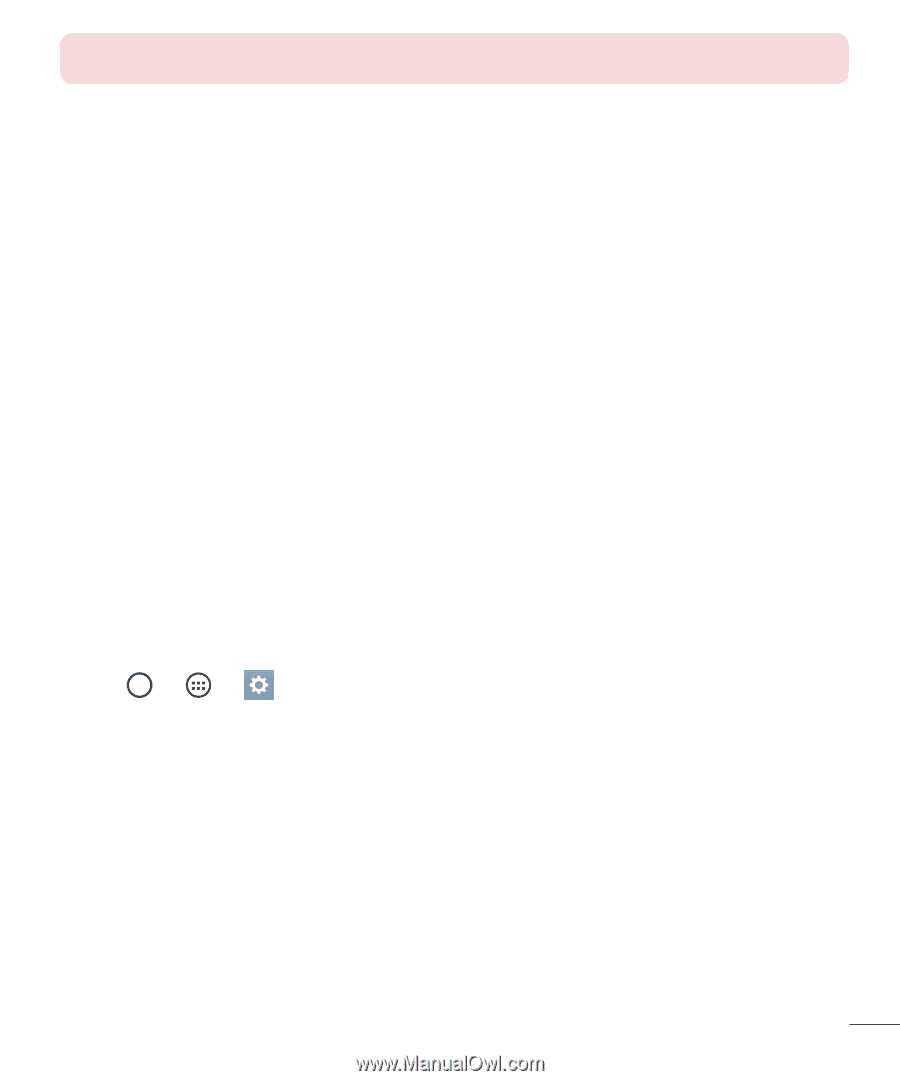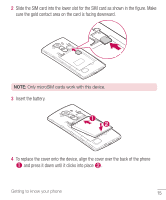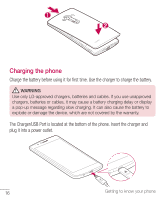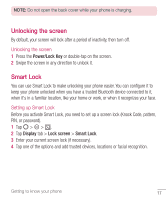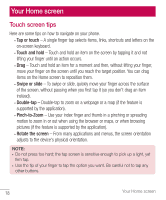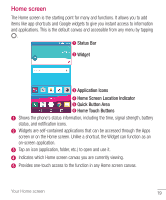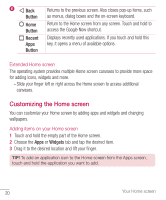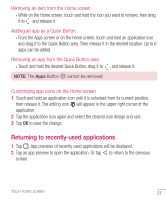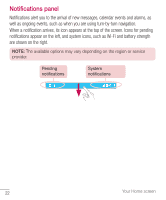LG H811 Metallic Owners Manual - English - Page 18
Unlocking the screen, Smart Lock
 |
View all LG H811 Metallic manuals
Add to My Manuals
Save this manual to your list of manuals |
Page 18 highlights
NOTE: Do not open the back cover while your phone is charging. Unlocking the screen By default, your screen will lock after a period of inactivity, then turn off. Unlocking the screen 1 Press the Power/Lock Key or double-tap on the screen. 2 Swipe the screen in any direction to unlock it. Smart Lock You can use Smart Lock to make unlocking your phone easier. You can configure it to keep your phone unlocked when you have a trusted Bluetooth device connected to it, when it's in a familiar location, like your home or work, or when it recognizes your face. Setting up Smart Lock Before you activate Smart Lock, you need to set up a screen lock (Knock Code, pattern, PIN, or password). 1 Tap > > . 2 Tap Display tab > Lock screen > Smart Lock. 3 Enter your current screen lock (if necessary). 4 Tap one of the options and add trusted devices, locations or facial recognition. Getting to know your phone 17