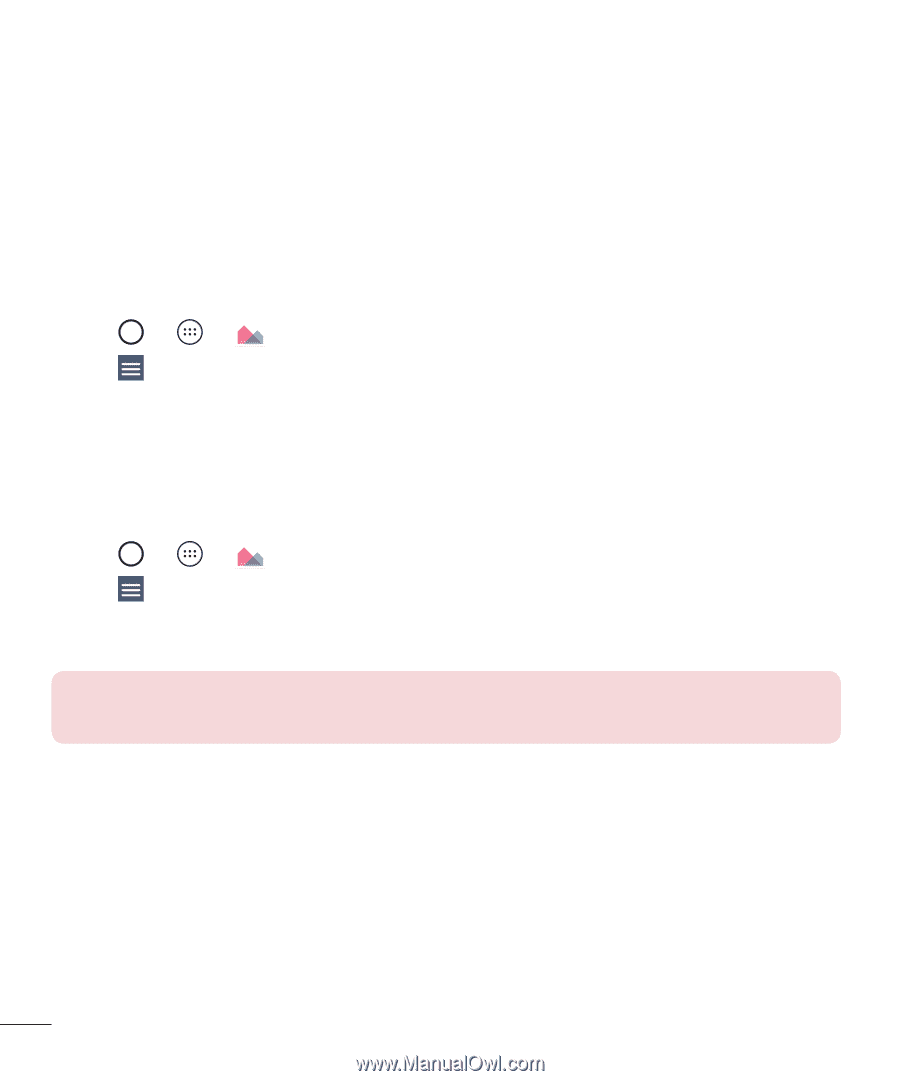LG H811 Metallic Owners Manual - English - Page 55
Timeline, Month, Memories
 |
View all LG H811 Metallic manuals
Add to My Manuals
Save this manual to your list of manuals |
Page 55 highlights
Viewing pictures The Gallery displays your pictures in folders. When an application, such as Email, saves a picture, a folder is automatically created to contain the picture. Pictures are displayed in a folder by the date they were created. Select a picture to view it full screen. Scroll left or right to view the next or previous image. Timeline view The Gallery automatically sorts and displays a lot of photos in chronological order to see at a glance. 1 Tap > > . 2 Tap > Timeline. 3 Select from Year, Month and Day. Memories view The Gallery automatically organizes and displays the memories albums depending on the region and time information of saved photos. 1 Tap > > . 2 Tap > Memories. 3 Select the desired albums. NOTE: This feature is a location based service. Take photos and videos with their locations. Zooming in and out Use one of the following methods to zoom in and out on an image: • Double-tap anywhere to zoom in and out. • Spread two fingers apart on any place in the picture to zoom in. Pinch in to zoom out. 54 Camera and Video