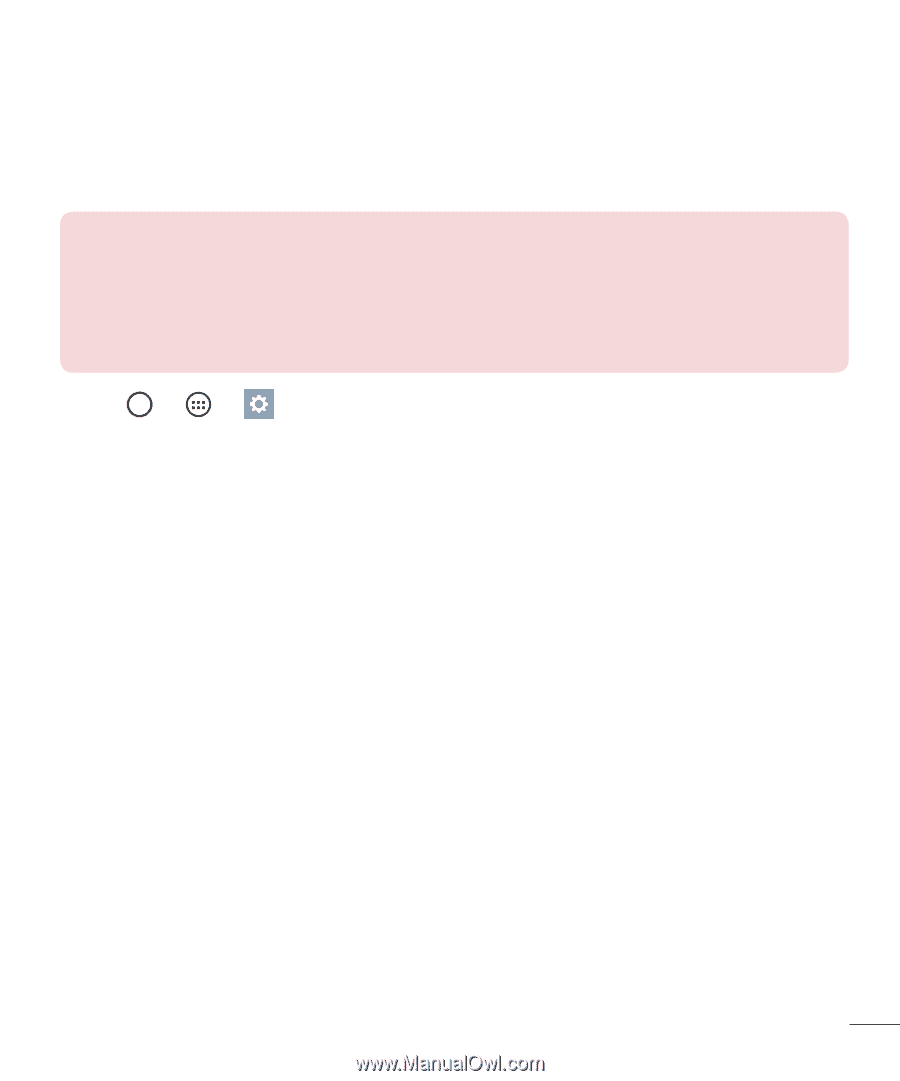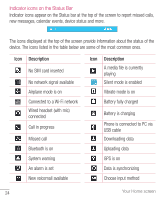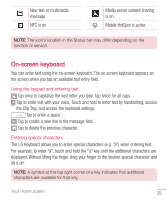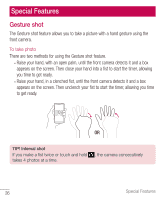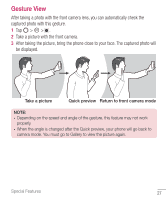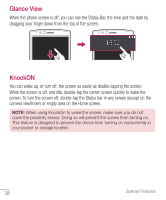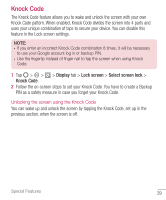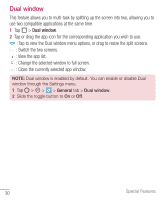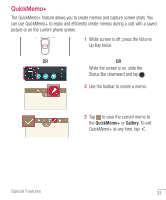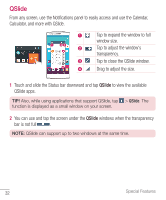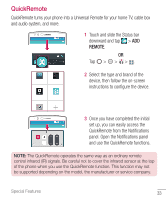LG H811 Metallic Owners Manual - English - Page 30
Knock Code
 |
View all LG H811 Metallic manuals
Add to My Manuals
Save this manual to your list of manuals |
Page 30 highlights
Knock Code The Knock Code feature allows you to wake and unlock the screen with your own Knock Code pattern. When enabled, Knock Code divides the screen into 4 parts and uses your unique combination of taps to secure your device. You can disable this feature in the Lock screen settings. NOTE: • If you enter an incorrect Knock Code combination 6 times, it will be necessary to use your Google account log in or backup PIN. • Use the fingertip instead of finger nail to tap the screen when using Knock Code. 1 Tap > > > Display tab > Lock screen > Select screen lock > Knock Code. 2 Follow the on-screen steps to set your Knock Code. You have to create a Backup PIN as a safety measure in case you forget your Knock Code. Unlocking the screen using the Knock Code You can wake up and unlock the screen by tapping the Knock Code, set up in the previous section, when the screen is off. Special Features 29