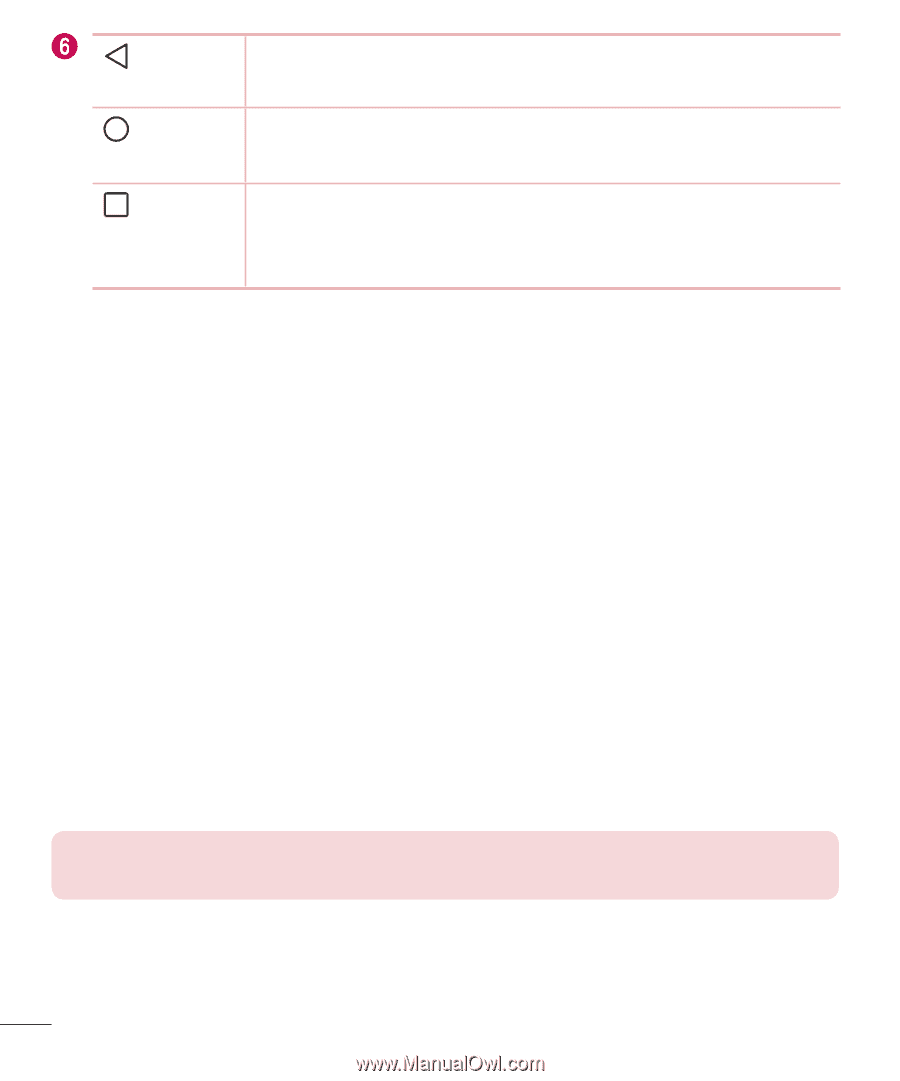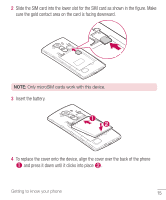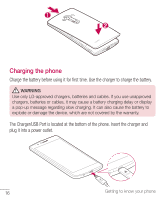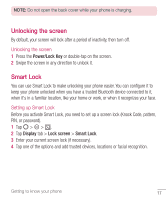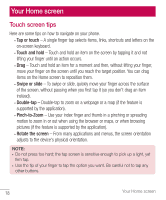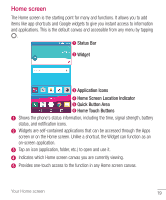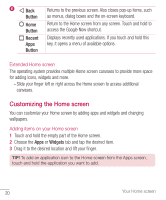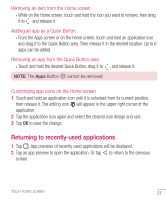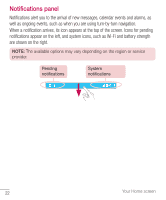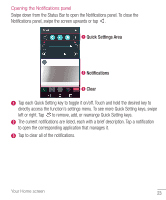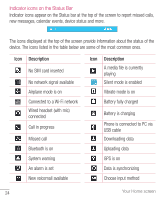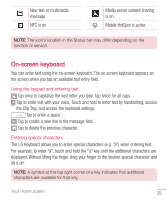LG H811 Metallic Owners Manual - English - Page 21
Customizing the Home screen
 |
View all LG H811 Metallic manuals
Add to My Manuals
Save this manual to your list of manuals |
Page 21 highlights
Back Button Home Button Recent Apps Button Returns to the previous screen. Also closes pop-up items, such as menus, dialog boxes and the on-screen keyboard. Return to the Home screen from any screen. Touch and hold to access the Google Now shortcut. Displays recently used applications. If you touch and hold this key, it opens a menu of available options. Extended Home screen The operating system provides multiple Home screen canvases to provide more space for adding icons, widgets and more. • Slide your finger left or right across the Home screen to access additional canvases. Customizing the Home screen You can customize your Home screen by adding apps and widgets and changing wallpapers. Adding items on your Home screen 1 Touch and hold the empty part of the Home screen. 2 Choose the Apps or Widgets tab and tap the desired item. 3 Drag it to the desired location and lift your finger. TIP! To add an application icon to the Home screen from the Apps screen, touch and hold the application you want to add. 20 Your Home screen