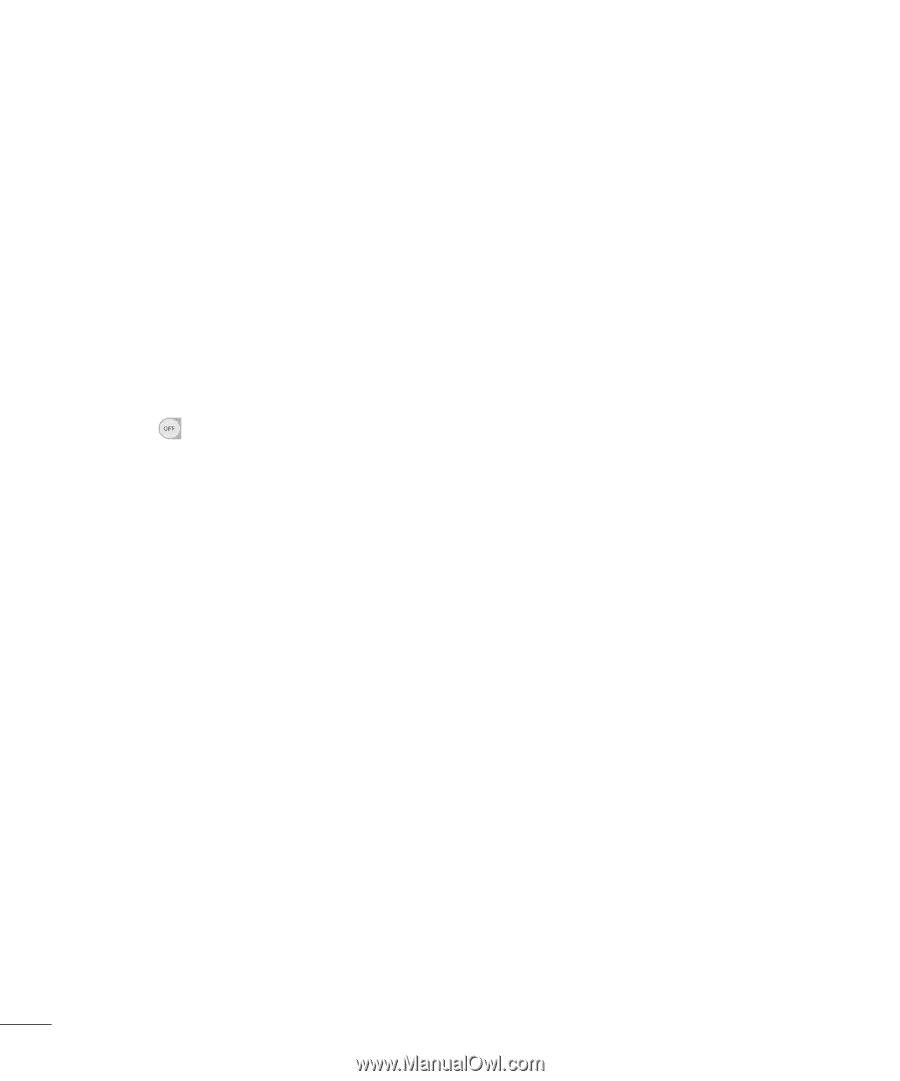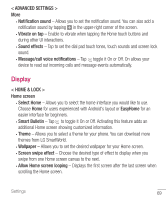LG H811 Metallic Owners Manual - English - Page 75
Switch Access
 |
View all LG H811 Metallic manuals
Add to My Manuals
Save this manual to your list of manuals |
Page 75 highlights
• Accessibility features shortcut Allow you to access selected features quickly when triple-tapping the Home button. • Auto-rotate screen Enable to allow the phone to rotate the screen depending on the physical phone orientation (portrait or landscape).. • Switch Access Allows you to interact with your device using one or more switches that work like keyboard keys. This menu can be helpful for users with mobility limitations that prevent them from interacting directly with the your device. Shortcut key Get quick access to apps by pressing twice the Volume Keys when the screen is off or locked. Tap in the upper-right corner of the screen to toggle it On or Off. < PRIVACY > Security • Content lock - Select lock types to lock files in Gallery or QuickMemo+. Choose from Password or Pattern. • Encrypt phone - Opens a screen that encrypts data on the phone for security. You will be required to enter a PIN or password to decrypt your phone each time you power it on. • Encrypt SD card storage - Allows you to encrypt the SD card and keep data unavailable for other devices. • Set up SIM card lock - Allows you to set a PIN to be required to use the phone. You can also change the PIN after setting it. • Password typing visible - Enable to briefly show each character of passwords as you enter them so that you can see what you enter. • Phone administrators - Allows you to view or deactivate phone administrators. • Unknown sources - Allows you to install non-Play store applications. • Verify apps - Disallow or warn before installation of apps that may cause harm. 74 Settings