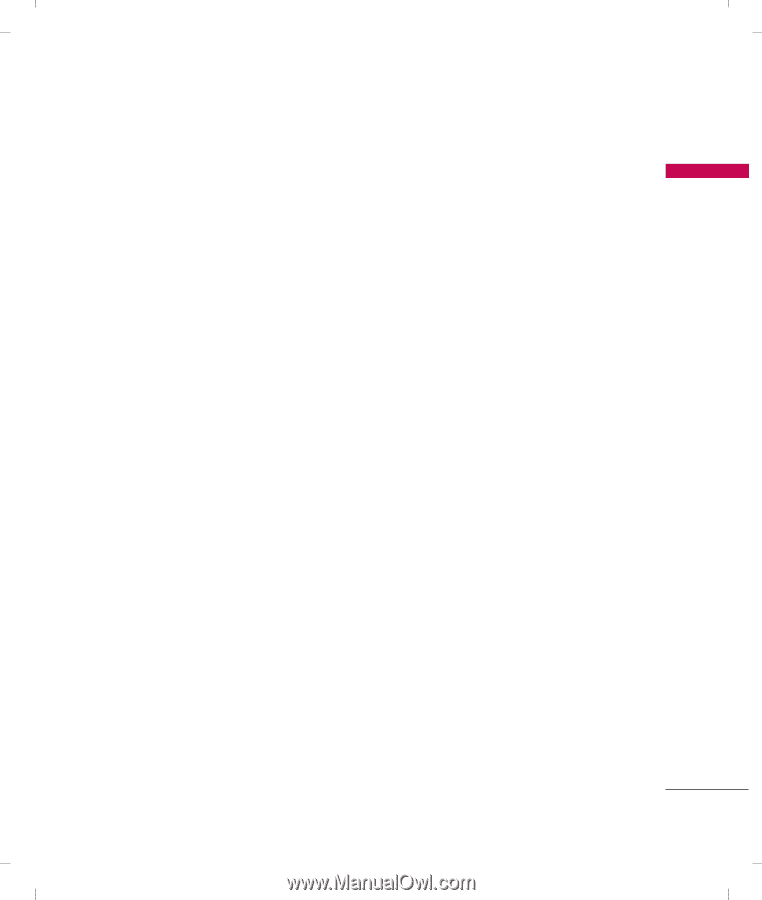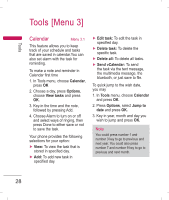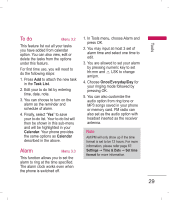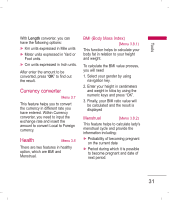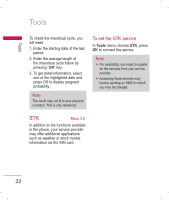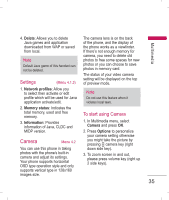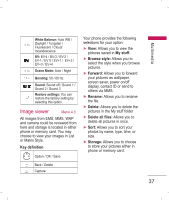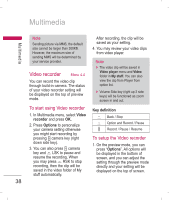LG KP220 User Guide - Page 35
Multimedia [Menu 4] - java games
 |
UPC - 411378096609
View all LG KP220 manuals
Add to My Manuals
Save this manual to your list of manuals |
Page 35 highlights
Multimedia Multimedia [Menu 4] Games & Apps Menu 4.1 Games (Menu 4.1.1) KP220 builds in 2 creative games (Face Off and Burster) for this product. You may use navigation key to select the games you would like to play. Then press OK to select the game. After entering the game, you may use the option menu to start game / check ranking / read game guide / read about copyright of game / exit the game from the menu option. You can also adjust the game setting at very beginning when you enter the game menu. The games in the phone offer the following option ► Start game: Start to play the game ► Game help: Show the play rule for the game ► Game setting: - Background Music - Sound Effect - Vibration Applications (Menu 4.1.2) KP220 is designed to support Java application. There are two default Java games, and you are allowed to download and install more Java games or applications from either WAP or local (saved in My stuff folder). First time use There are two default Java games in KP220. 1. Go to Games & Apps menu and select Applications to play Java games. 2. Select the name of game and press Options to launch the game, adjust the setting or view the information of Java game. User can also download Java application from WAP. 1. After downloading the application from WAP, select Application to function. 33