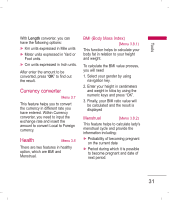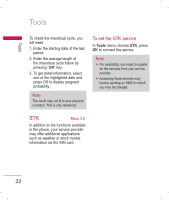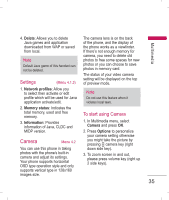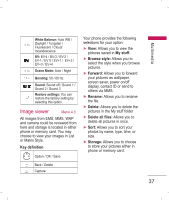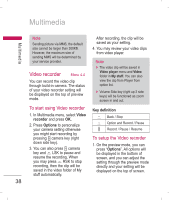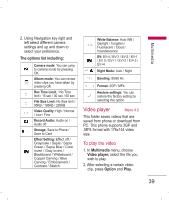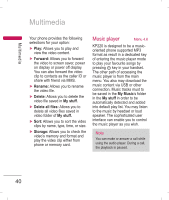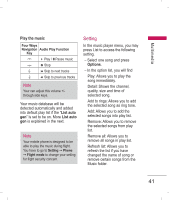LG KP220 User Guide - Page 38
To setup the Camera
 |
UPC - 411378096609
View all LG KP220 manuals
Add to My Manuals
Save this manual to your list of manuals |
Page 38 highlights
Multimedia Multimedia Note The photo will be saved in the folder called Photo of My stuff menu. You can also view the picture from by selecting Album from option list and you will jump to Image viewer. Key definition < Option / OK / Save > Back / Delete Q Capture Zoom in / out To setup the Camera 1. On the preview mode, you can press "Options". All options will be displayed in the bottom of screen, and you can adjust the setting through the preview mode directly and your setting will be displayed on the top of screen. 2. Using Navigation key right/left to select different camera settings and up/down to select your preference. The options list including: Video Camera mode: You can jump to video camera mode by pressing OK Album mode: You can review pictures you have taken by pressing OK Image Size: 128x160, 160x128, 320x240, 640x480, 1280x1024 Quality: Normal / Low / High Delay Timer: Time Off / 5, 10, 15 secs. Storage: Save to Phone / Save to Card Continue Shot: 1 Shot / 3 Shots / 5 Shots / 9 Shots Add Frame: Off / Frame 1 / Frame 2 / Frame 3 / Frame 4 / Frame 5 (only support in vertical mode) Effect Setting: Effect off / Grayscale / Sepia / Sepia Green / Sepia Blue / Color Invert / Gray Invert / Blackboard / Whiteboard / Copper Carving / Blue Carving / Embossment / Contrast & Sketch 36