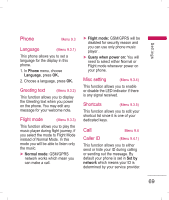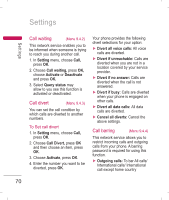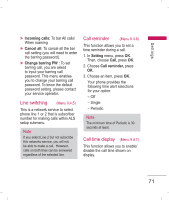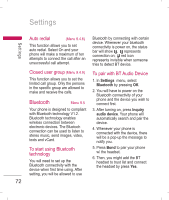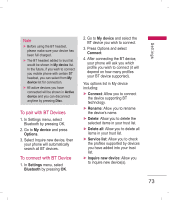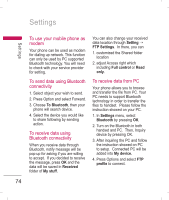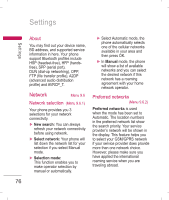LG KP220 User Guide - Page 76
To use your mobile phone as, modem, To send data using Bluetooth, connectivity, To receive data
 |
UPC - 411378096609
View all LG KP220 manuals
Add to My Manuals
Save this manual to your list of manuals |
Page 76 highlights
Settings Settings To use your mobile phone as modem Your phone can be used as modem for dialing up network. This function can only be used by PC supported Bluetooth technology. You will need to check with your service provider for setting. To send data using Bluetooth connectivity 1. Select object your wish to send. 2. Press Option and select Forward. 3. Choose To Bluetooth, then your phone will search device. 4. Select the device you would like to share following by sending action. To receive data using Bluetooth connectivity When you receive data through Bluetooth, notify message will be pop-up for asking if you are willing to accept. If you decided to receive the message, press OK and the data will be saved in Received folder of My stuff. You can also change your received data location through Setting ➝ FTP Settings. In there, you can 1. customized the Shared folder location 2. adjust Access right which including Full control or Read only. To receive data from PC Your phone allows you to browse and transfer the file from PC. Your PC needs to support Bluetooth technology in order to transfer the files to handset. Please follow the instruction showed on your PC. 1. In Settings menu, select Bluetooth by pressing OK. 2. Turn on the Bluetooth in both handset and PC. Then, Inquiry device by pressing OK. 3. After inquiring the PC and follow the instruction showed on PC to setup. Connected PC will be added into My device. 4. Press Options and select FTP profile to connect. 74