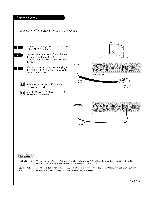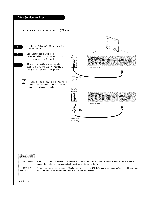LG L26W56WA Operation Guide - Page 14
Locate the, OVI out port on, the RJPIOOMor DVI device., After a[[ connections, been made, select
 |
View all LG L26W56WA manuals
Add to My Manuals
Save this manual to your list of manuals |
Page 14 highlights
Locate the OVI out port on the RJPIOOMor DVI device. Connect a DVI cable between the _PIOOM and DVI in port on the 1_¢. If required, make Audio connections as indicated to the right. After all connections have been made, select the DVI source to disptay the DVI image on the TV. } Locate the computer out port on the computer. Connect a computer cable between the computer and PC In on the _J. Make PC Audio connectionass indicatetdo the right, After a[[ connections have been made, select the PC source to display the PCimage on the TV. _mp_er Output D B_of AudioOut I i PAGE 14

Locate the
OVI out port on
the RJPIOOMor DVI device.
Connect
a DVI cable
between
the
_PIOOM
and
DVI in
port
on the
1_¢.
If
required,
make Audio
connections
as indicated
to
the
right.
After
all connections
have
been
made, select
the
DVI
source
to
disptay
the
DVI
image
on
the
TV.
}
_mp_er
Output
Locate
the
computer
out
port
on
the
computer.
Connect
a computer
cable
between
the
computer
and
PC
In
on
the
_J.
MakePCAudioconnections
as
indicated
totheright,
After a[[ connections
have
been made, select the PC
source to display the PCimage
on the TV.
D
B_of
Audio
Out
I
i
PAGE
14