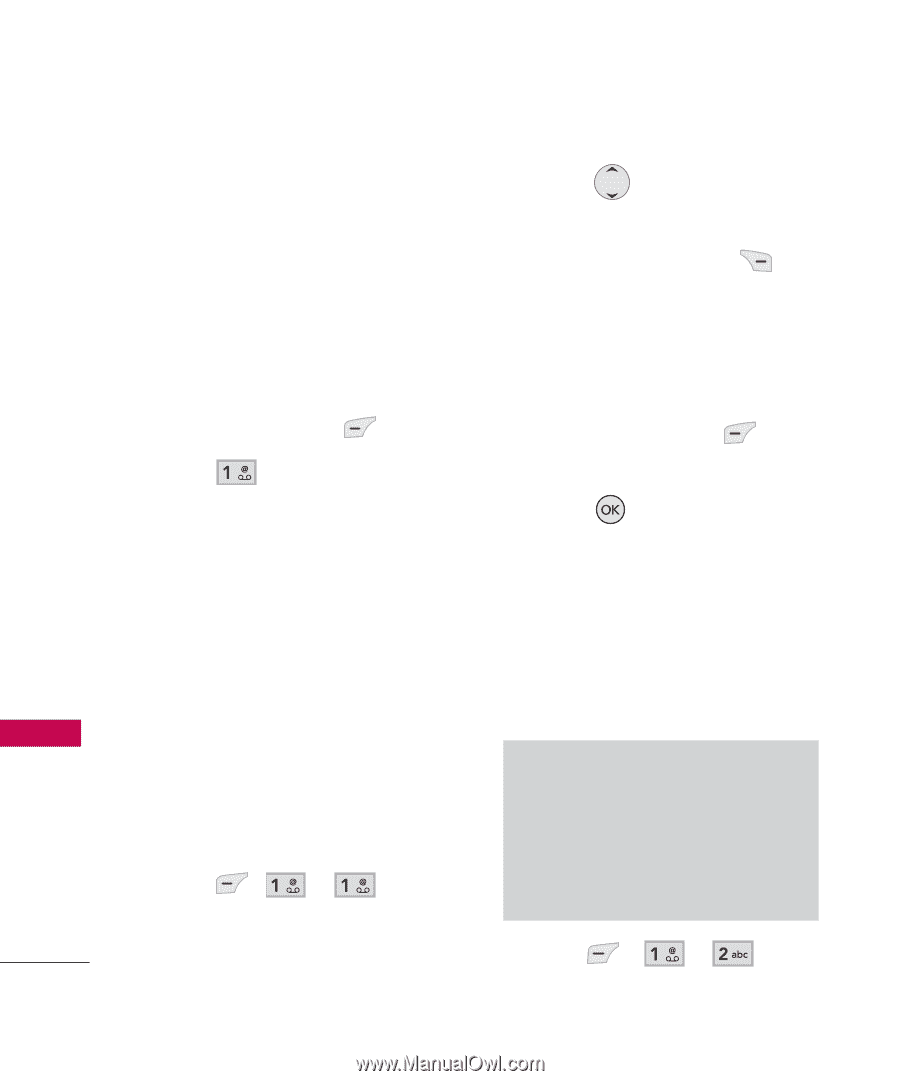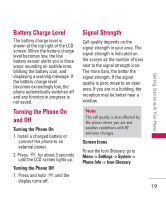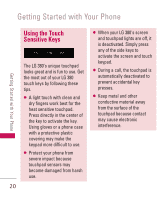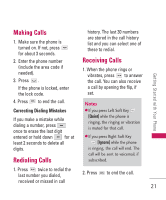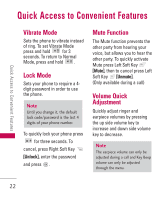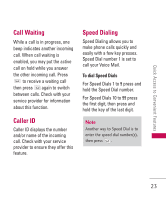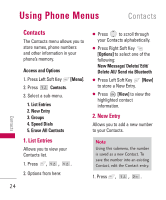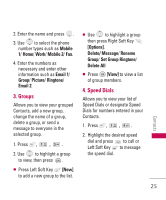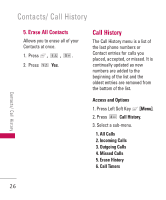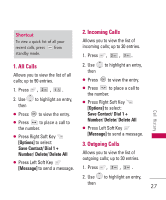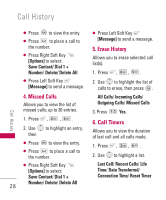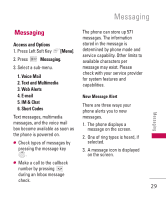LG LG380 User Guide - Page 26
Using Phone Menus 24, Contacts, 1. List Entries, 2. New Entry
 |
View all LG LG380 manuals
Add to My Manuals
Save this manual to your list of manuals |
Page 26 highlights
Using Phone Menus Contacts Contacts The Contacts menu allows you to store names, phone numbers and other information in your phone's memory. Access and Options 1. Press Left Soft Key [Menu]. 2. Press Contacts. 3. Select a sub-menu. 1. List Entries 2. New Entry 3. Groups 4. Speed Dials 5. Erase All Contacts G Press to scroll through your Contacts alphabetically. G Press Right Soft Key [Options] to select one of the following: New Message/ Delete/ Edit/ Delete All/ Send via Bluetooth G Press Left Soft Key [New] to store a New Entry. G Press [View] to view the highlighted contact information. 2. New Entry Allows you to add a new number to your Contacts. 1. List Entries Allows you to view your Contacts list. 1. Press , , . 2. Options from here: Note Using this submenu, the number is saved as a new Contact. To save the number into an existing Contact, edit the Contact entry. 1. Press , , . 24 Contacts