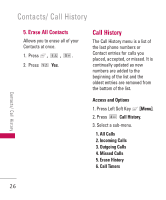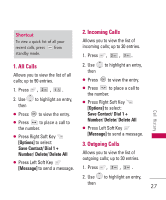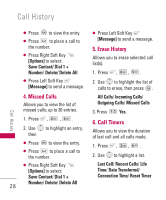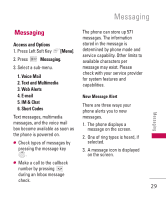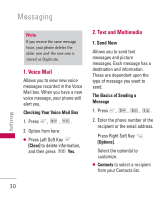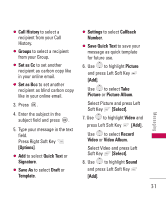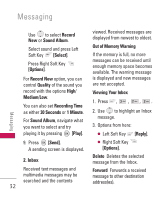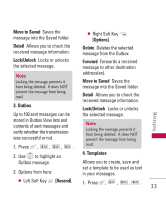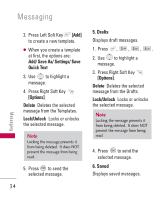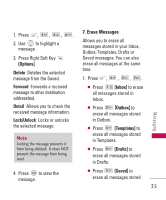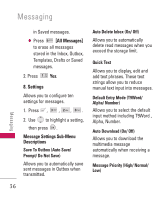LG LG380 User Guide - Page 33
Set as Bcc, Save Quick Text
 |
View all LG LG380 manuals
Add to My Manuals
Save this manual to your list of manuals |
Page 33 highlights
G Call History to select a recipient from your Call History. G Groups to select a recipient from your Group. G Set as Cc to set another recipient as carbon copy like in your online email. G Set as Bcc to set another recipient as blind carbon copy like in your online email. 3. Press . 4. Enter the subject in the subject field and press . 5. Type your message in the text field. Press Right Soft Key [Options]. G Add to select Quick Text or Signature. G Save As to select Draft or Template. G Settings to select Callback Number. G Save Quick Text to save your message as quick template for future use. 6. Use to highlight Picture and press Left Soft Key [Add]. Use to select Take Picture or Picture Album. Select Picture and press Left Soft Key [Select]. 7. Use to highlight Video and press Left Soft Key [Add]. Use to select Record Video or Video Album. Select Video and press Left Soft Key [Select]. 8. Use to highlight Sound and press Left Soft Key [Add]. 31 Messaging