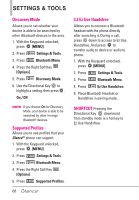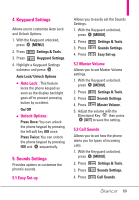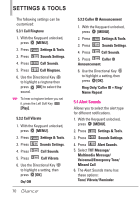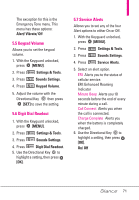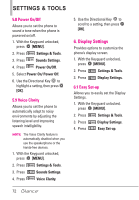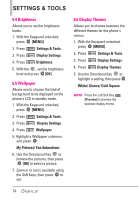LG LGVX7100 Owner's Manual - Page 75
Banner, 3 Backlight
 |
View all LG LGVX7100 manuals
Add to My Manuals
Save this manual to your list of manuals |
Page 75 highlights
6.2 Banner Allows you to enter a string of up to 23 characters which displays on the LCD screen. 1. With the Keyguard unlocked, press [MENU]. 2. Press Settings & Tools. 3. Press Display Settings. 4. Press Banner. 6.2.1 Personal Banner 1. With the Keyguard unlocked, press [MENU]. 2. Press Settings & Tools. 3. Press 4. Press 5. Press Display Settings. Banner. Personal Banner. 6. Enter your own banner text. NOTE Press the Directional Key to change the color of the text. Use the to select the color you want. Black/ White/ Yellow/ Orange/ Red/ Brown/ Blue/ Green/ Sky Blue 7. Press [OK] to save. 6.2.2 ERI Banner If you use ERI Service, ERI Text is shown on the sub banner. 1. With the Keyguard unlocked, press [MENU]. 2. Press Settings & Tools. 3. Press Display Settings. 4. Press Banner. 5. Press ERI Banner. 6. Use the Directional Key to highlight a setting, then press [OK]. 6.3 Backlight Allows you to set the duration for illuminating the backlight. Display and Keypad are set separately. 1. With the Keyguard unlocked, press [MENU]. 2. Press Settings & Tools. 3. Press Display Settings. 4. Press Backlight. 5. Highlight a Backlight submenu and press [OK]. Display/ Keypad 1. Display Backlight: 7 Seconds/ 15 Seconds/ 30 Seconds/ 1 Minute 2. Keypad: 7 Seconds/ 15 Seconds/ 30 Seconds 73