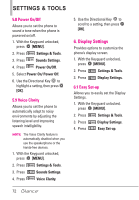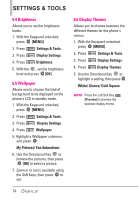LG LGVX7100 Owner's Manual - Page 79
Voice Commands
 |
View all LG LGVX7100 manuals
Add to My Manuals
Save this manual to your list of manuals |
Page 79 highlights
2. Press Settings & Tools. 3. Press Phone Settings. 4. Press Set Shortcuts. 5. Press Set My Shortcuts. 6. Use the Directional Key to highlight a shortcut key you want to set. Shortcut 1/ Shortcut 2/ Shortcut 3/ Shortcut 4 7. Press to display the available shortcuts. Use the Directional Key to select one, then press [OK]. 7.2.2 Set Directional Keys To access these shortcuts, press the Directional Key to access the option that you configured for that specific directional key. 1. With the Keyguard unlocked, press [MENU]. 2. Press Settings & Tools. 3. Press Phone Settings. 4. Press Set Shortcuts. 5. Press Keys. Set Directional 6. Use the Directional Key to highlight a shortcut key you want to set. Up Directional Key/ Left Directional Key/ Down Directional Key 7. Press to display the available shortcuts. Use the Directional Key to select one, then press [OK]. 7.3 Voice Commands 1. With the Keyguard unlocked, press [MENU]. 2. Press Settings & Tools. 3. Press Phone Settings. 4. Press Voice Commands. Confirm Choices Automatic /Always Confirm/Never Confirm Sensitivity Control the sensitivity as More Sensitive/ Automatic/ Less Sensitive Adapt Voice If the phone often asks you to repeat voice command, train the phone to recognize your voice patterns. Train Words/ Train Digits Prompts Mode/ Audio Playback/Timeout - For Mode: set Prompts/ Readout +Alerts/ Readout/ Tones Only. - For Audio Playback: set 77