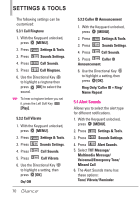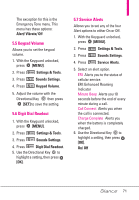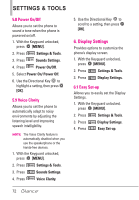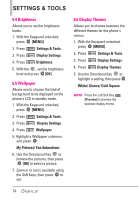LG LGVX7100 Owner's Manual - Page 77
Main Menu Settings, 8 Menu Font Type, 9 Font Size
 |
View all LG LGVX7100 manuals
Add to My Manuals
Save this manual to your list of manuals |
Page 77 highlights
6.7 Main Menu Settings Allows you to choose how the Main Menu displays for menu selection. 1. With the Keyguard unlocked, press [MENU]. 2. Press Settings & Tools. 3. Press Display Settings. 4. Press Main Menu Settings. 5. Use the Directional Key to highlight a setting, then press [OK]. Menu Layout/ Replace Menu Items/ Position Menu Items/ Reset Menu Settings 1. Menu Layout TAB/ LIST/ GRID 2. Replace Menu Items Select the item you want to replace then press "Edit". Select in the list the item you want to replace it with, then press "Set". 3. Position Menu Items Select the item you want to move, then press "MOVE". Move highlight to desired position by pressing Up, Down, Right and Left Directional Keys, then press "SWAP". 4. Reset Menu Settings Menu Layout/ Menu Items/ Item Positions/ All 6.8 Menu Font Type Allows you to set the font type. 1. With the Keyguard unlocked, press [MENU]. 2. Press Settings & Tools. 3. Press Display Settings. 4. Press Menu Font Type. 5. Use the Directional Key to scroll to a setting, then press . VZW Font/ LG Edge/ LG Script NOTE Press the Left Soft Key [Preview] to preview the selected menu font type. 6.9 Font Size Allows you to set the Dial Digits font size, Menu & Lists font size, and Message font size. This setting is helpful for those who need the text to display a little bit larger. 1. With the Keyguard unlocked, press [MENU]. 2. Press Settings & Tools. 3. Press Display Settings. 4. Press Font Size. 5. Use the Directional Key to select Dial Digits/ Menu & Lists/ Message. 75