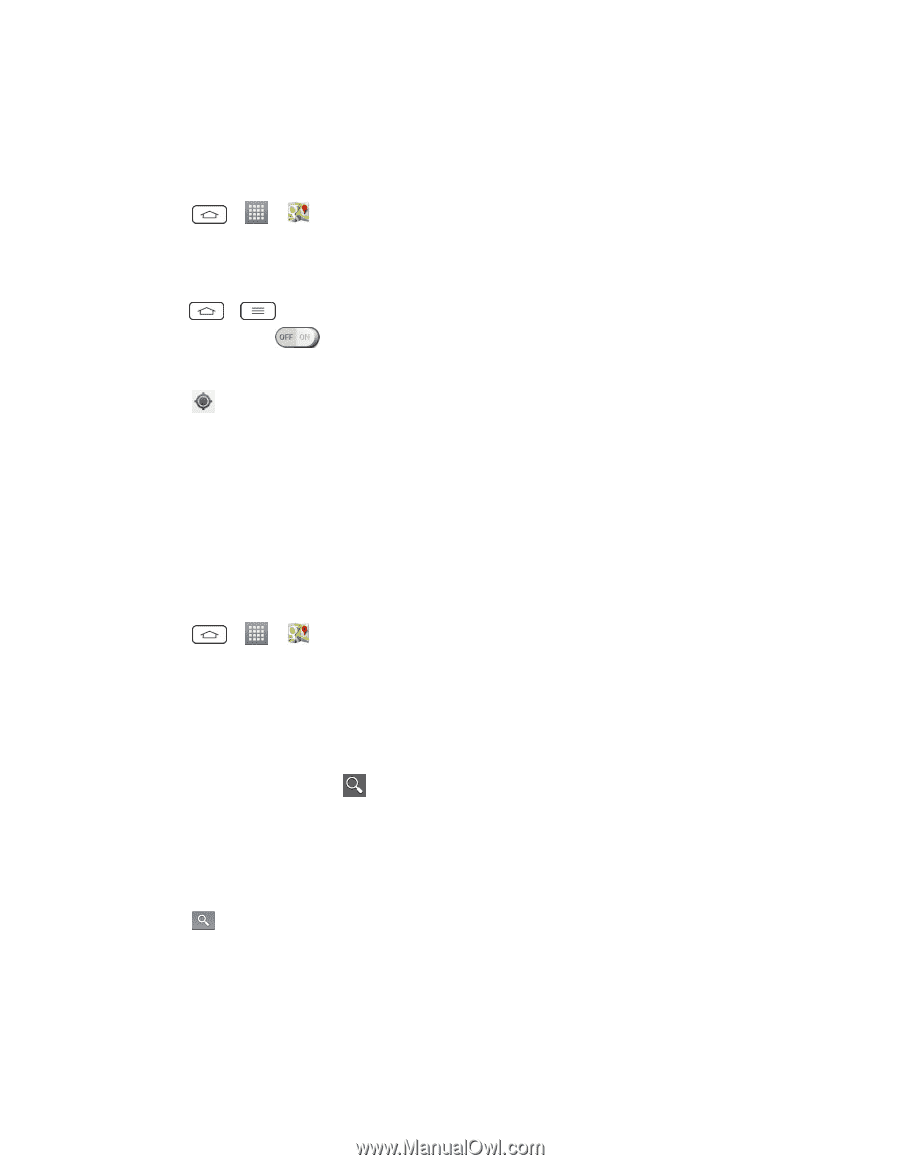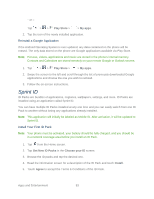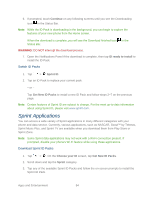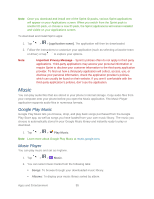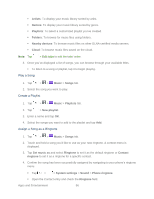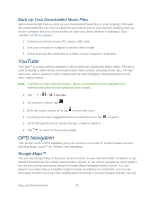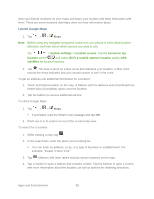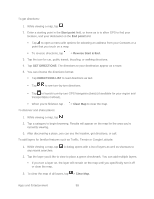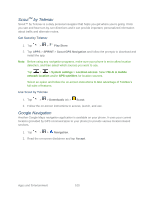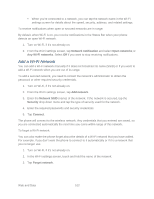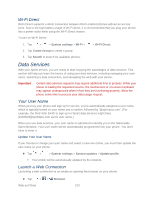LG LS980 Owners Manual - English - Page 109
Launch Google Maps, System settings, Location access, Access to my, location
 |
View all LG LS980 manuals
Add to My Manuals
Save this manual to your list of manuals |
Page 109 highlights
view your friends' locations on your maps and share your location and other information with them. There are some locations that Maps does not have information about. Launch Google Maps 1. Tap > > Maps Note: Before using any navigation programs, make sure your phone is set to allow location detection, and then select which sources you want to use. Tap > > System settings > Location access. Tap the Access to my location switch and select Wi-Fi & mobile network location and/or GPS satellites for location sources. 2. Tap . The map centers on a blue arrow that indicates your location. A blue circle around the arrow indicates that your actual location is with in the circle. To get an address and additional information for a location: 1. Touch and hold a location on the map. A balloon with the address and a thumbnail from Street View (if available) opens over the location. 2. Tap the balloon to access additional options. To utilize Google Maps: 1. Tap > > Maps If prompted, read the What‟s new message and tap OK. 2. Pinch out or in to zoom in or out of the current map view. To search for a location: 1. While viewing a map, tap . 2. In the search box, enter the place you're looking for. You can enter an address, a city, or a type of business or establishment. For example, "theater in New York." 3. Tap . Markers with letter labels indicate search matches on the map. 4. Tap a marker to open a balloon that contains a label. Tap the balloon to open a screen with more information about the location, as well as options for obtaining directions. Apps and Entertainment 98