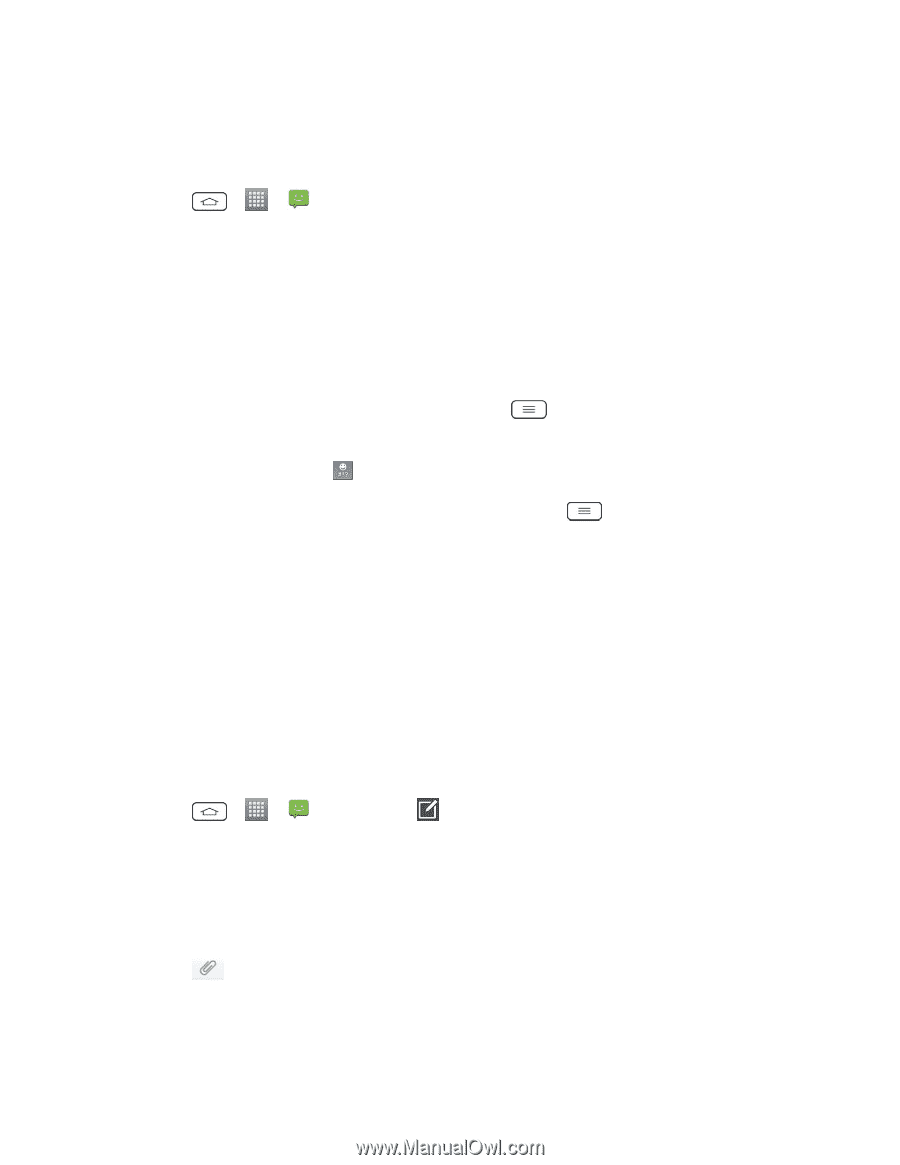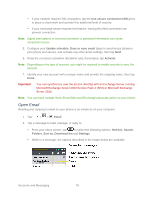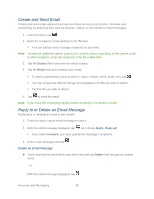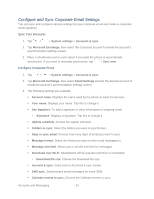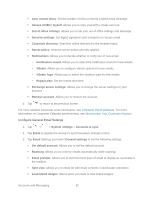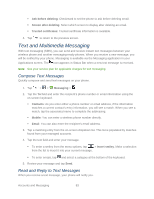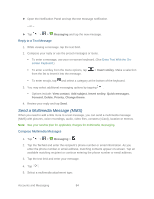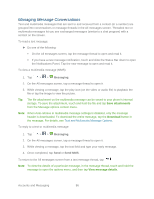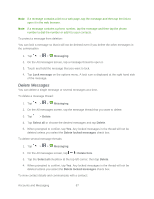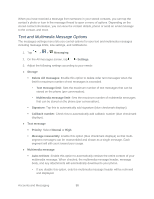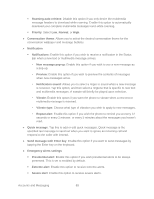LG LS980 Owners Manual - English - Page 95
Send a Multimedia Message (MMS), Messaging, Insert smiley, View contact, Add subject, Quick messages
 |
View all LG LS980 manuals
Add to My Manuals
Save this manual to your list of manuals |
Page 95 highlights
► Open the Notification Panel and tap the text message notification. - or - ► Tap > > Messaging and tap the new message. Reply to a Text Message 1. While viewing a message, tap the text field. 2. Compose your reply or use the preset messages or icons. To enter a message, use your on-screen keyboard. (See Enter Text With the Onscreen Keyboard.) To enter a smiley from the menu options, tap from the list to insert it into the message. > Insert smiley. Make a selection To enter emojis, tap and select a category at the bottom of the keyboard. 3. You may select additional messaging options by tapping . Options include: View contact, Add subject, Insert smiley, Quick messages, Forward, Delete, Priority, Change theme. 4. Review your reply and tap Send. Send a Multimedia Message (MMS) When you need to add a little more to a text message, you can send a multimedia message (MMS) with pictures, voice recordings, audio, video files, contacts (vCard), location or memos. Note: See your service plan for applicable charges for multimedia messaging. Compose Multimedia Messages 1. Tap > > Messaging > . 2. Tap the To field and enter the recipient‟s phone number or email information. As you enter the phone number or email address, matching contacts appear on-screen. Tap an available matching recipient or continue entering the phone number or email address. 3. Tap the text field and enter your message. 4. Tap . 5. Select a multimedia attachment type: Accounts and Messaging 84