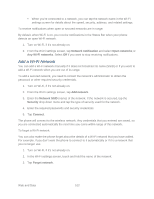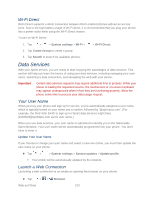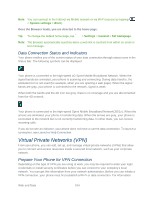LG LS980 Owners Manual - English - Page 117
Browser, Learn to Navigate the Browser
 |
View all LG LS980 manuals
Add to My Manuals
Save this manual to your list of manuals |
Page 117 highlights
4. When prompted, enter your login credentials, and then tap Connect. When you are connected, the VPN connected icon appears in the notification area of the Status Bar. 5. Open the web browser to access resources such as intranet sites on your corporate network. Disconnect From a VPN 1. Touch and drag down the Status Bar to open the Notifications Panel. 2. Tap the VPN connection to return to the VPN settings screen, and then tap the VPN connection to disconnect from it. When your phone has disconnected from the VPN, the VPN disconnected icon is displayed in the notification area of the Status Bar. Browser Your phone's web browser gives you full access to both mobile and traditional websites on the go, using data service or Wi-Fi data connections. Learn to Navigate the Browser Navigating through menus and websites during a data session is easy once you‟ve learned a few basics. Here are some tips for getting around: Scrolling As with other menus on your phone, you‟ll have to scroll up and down to see everything on some websites. To scroll a web page: ► Slide your finger on the screen in the direction you wish to scroll. Selecting Once you‟ve learned how to scroll, you can start navigating the web. To select items or links: ► Simply tap a link or an item. Links, which are displayed as underlined text, direct you to web pages, select special functions, or even place calls. Go Back To go back one page: Web and Data 106