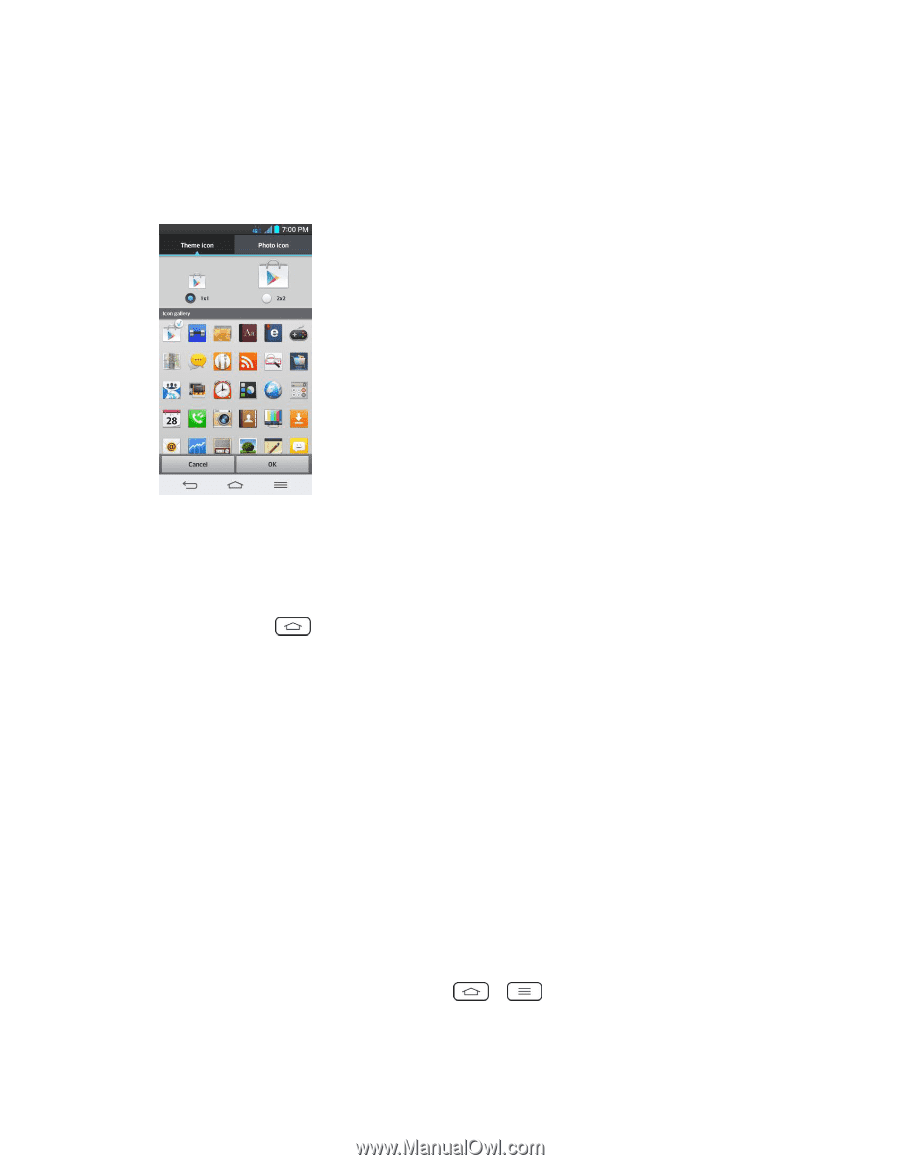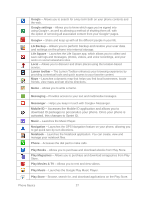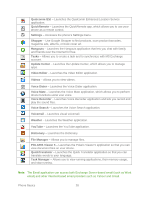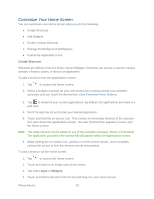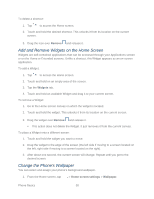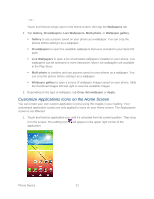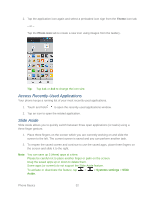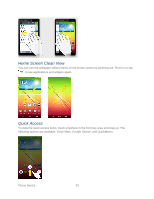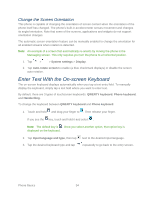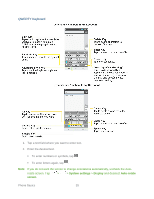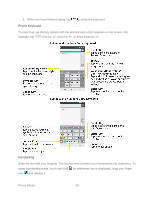LG LS980 Owners Manual - English - Page 43
Access Recently-Used Applications, Slide Aside, Theme, Photo icon
 |
View all LG LS980 manuals
Add to My Manuals
Save this manual to your list of manuals |
Page 43 highlights
2. Tap the application icon again and select a preloaded icon sign from the Theme icon tab. - or - Tap the Photo icon tab to create a new icon using images from the Gallery. Tip: Tap 1x1 or 2x2 to change the icon size. Access Recently-Used Applications Your phone keeps a running list of your most recently used applications. 1. Touch and hold to open the recently-used applications window. 2. Tap an icon to open the related application. Slide Aside Slide Aside allows you to quickly switch between three open applications (or tasks) using a three finger gesture. 1. Place three fingers on the screen which you are currently working on and slide the screen to the left. The current screen is saved and you can perform another task. 2. To reopen the saved screen and continue to use the saved apps, place three fingers on the screen and slide it to the right. Note: You can save up 3 (three) apps at a time. Please be careful not to place another finger or palm on the screen. Drag the saved apps up or down to delete them. Some apps (or screen) do not support the Slide Aside feature. To activate or deactivate the feature, tap > > Systems settings > Slide Aside. Phone Basics 32