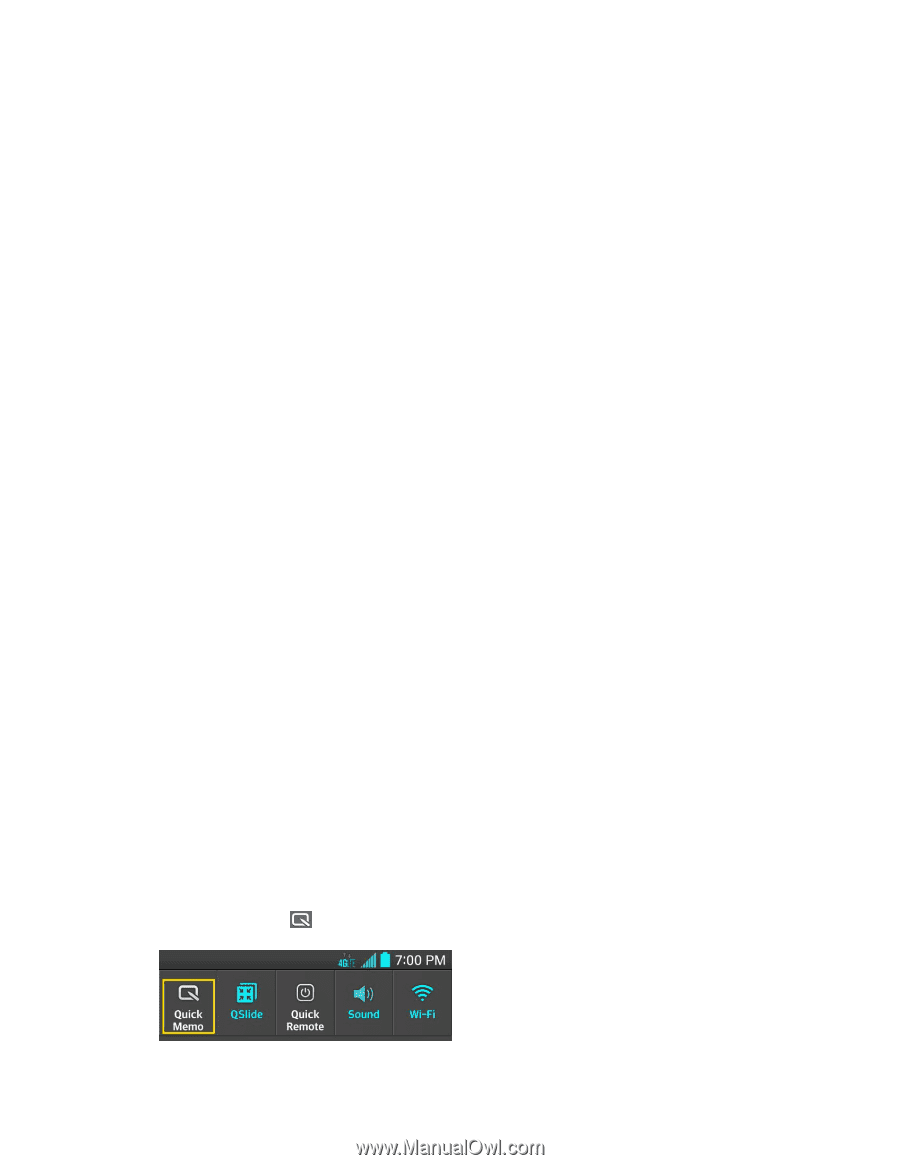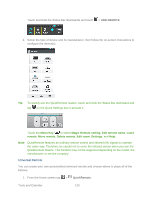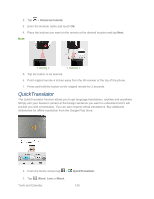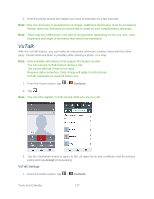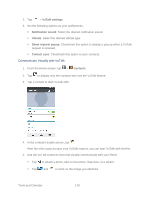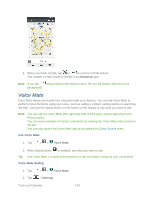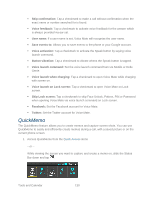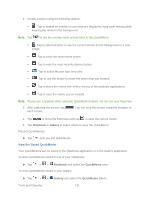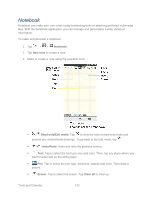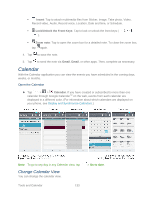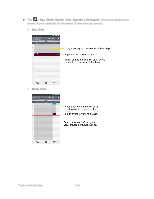LG LS980 Owners Manual - English - Page 141
QuickMemo, Skip Lock screen
 |
View all LG LS980 manuals
Add to My Manuals
Save this manual to your list of manuals |
Page 141 highlights
Skip confirmation: Tap a checkmark to make a call without confirmation when the exact name or number searched for is found. Voice feedback: Tap a checkmark to activate voice feedback for the answer which is always provided via ear set. User name: If a user name is set, Voice Mate will recognize the user name. Save events to: Allows you to save events to the phone or your Google account. Voice activation: Tap a checkmark to activate the Speak button by saying voice launch command. Button vibration: Tap a checkmark to vibrate whens the Speak button is tapped. Voice launch command: Set the voice launch command from LG Mobile or Hello Genie. Voice launch when charging: Tap a checkmark to open Voice Mate while charging with screen on. Voice launch on Lock screen: Tap a checkmark to open Voice Mate on Lock screen. Skip Lock screen: Tap a checkmark to skip Face Unlock, Pattern, PIN or Password when opening Voice Mate via voice launch command on Lock screen. Facebook: Set the Facebook account for Voice Mate. Twitter: Set the Twitter account for Voice Mate. QuickMemo The QuickMemo feature allows you to create memos and capture screen shots. You can use QuickMemo to easily and efficiently create memos during a call, with a saved picture or on the current phone screen. 1. Access QuickMemo from the Quick Access items - or - While viewing the screen you want to capture and create a memo on, slide the Status Bar down and tap . Tools and Calendar 130