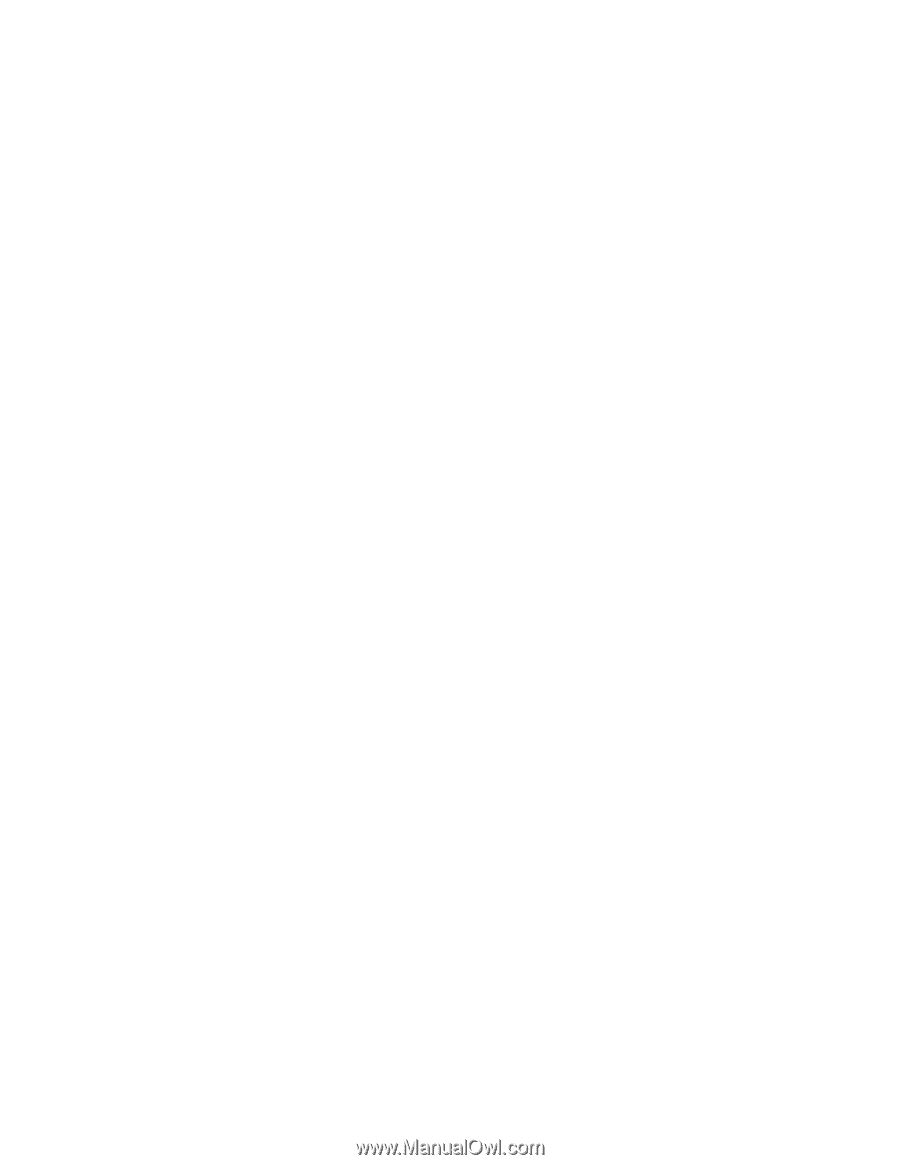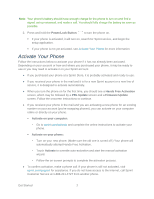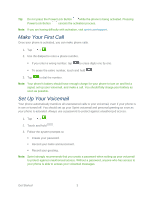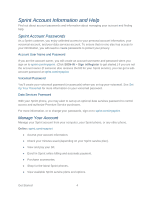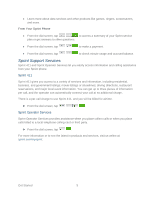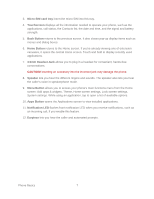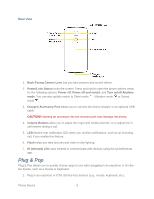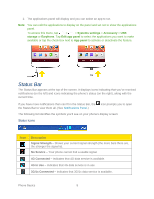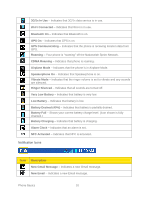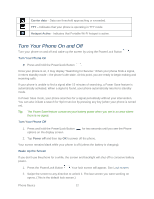LG LS980 Owners Manual - English - Page 18
Micro SIM card tray, Touchscreen, Back Button, Home Button, 5mm Headset Jack, Menu Button, Apps Button
 |
View all LG LS980 manuals
Add to My Manuals
Save this manual to your list of manuals |
Page 18 highlights
3. Micro SIM card tray insert the micro SIM into this tray. 4. Touchscreen displays all the information needed to operate your phone, such as the applications, call status, the Contacts list, the date and time, and the signal and battery strength. 5. Back Button returns to the previous screen. It also closes pop-up display items such as menus and dialog boxes. 6. Home Button returns to the Home screen. If you're already viewing one of extension canvases, it opens the central Home screen. Touch and hold to display recently used applications. 7. 3.5mm Headset Jack allows you to plug in a headset for convenient, hands-free conversations. CAUTION! Inserting an accessory into the incorrect jack may damage the phone. 8. Speaker lets you hear the different ringers and sounds. The speaker also lets you hear the caller's voice in speakerphone mode. 9. Menu Button allows you to access your phone's main functions menu from the Home screen: Add apps & widgets, Theme, Home screen settings, Lock screen settings, System settings. While using an application, tap to open a list of available options. 10. Apps Button opens the Applications screen to view installed applications. 11. Notification LED flashes front notification LED when you receive notifications, such as an incoming call, if you enable this feature. 12. Earpiece lets you hear the caller and automated prompts. Phone Basics 7