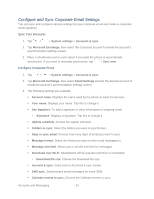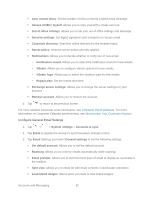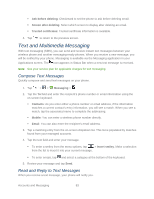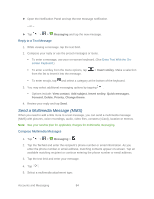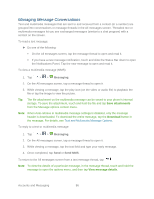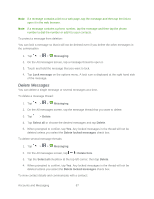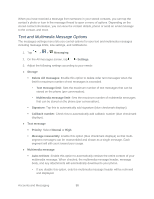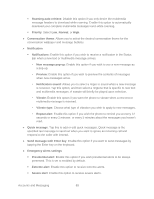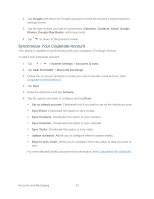LG LS980 Owners Manual - English - Page 97
Managing Message Conversations, Messaging, Send MMS
 |
View all LG LS980 manuals
Add to My Manuals
Save this manual to your list of manuals |
Page 97 highlights
Managing Message Conversations Text and multimedia messages that are sent to and received from a contact (or a number) are grouped into conversations or message threads in the All messages screen. Threaded text or multimedia messages let you see exchanged messages (similar to a chat program) with a contact on the screen. To read a text message: ► Do one of the following: On the All messages screen, tap the message thread to open and read it. If you have a new message notification, touch and slide the Status Bar down to open the Notifications Panel. Tap the new message to open and read it. To view a multimedia message (MMS): 1. Tap > > Messaging. 2. On the All messages screen, tap a message thread to open it. 3. While viewing a message, tap the play icon (on the video or audio file) to playback the file or tap the image to view the picture. Tip: The file attachment on the multimedia message can be saved to your phone's internal storage. To save the attachment, touch and hold the file and tap Save attachments from the Message options context menu. Note: When Auto-retrieve in multimedia message settings is disabled, only the message header is downloaded. To download the entire message, tap the Download button in the message. For details, see Text and Multimedia Message Options. To reply to a text or multimedia message: 1. Tap > > Messaging. 2. On the All messages screen, tap a message thread to open it. 3. While viewing a message, tap the text field and type your reply message. 4. Once completed, tap Send or Send MMS. To return to the All messages screen from a text message thread, tap . Note: To view the details of a particular message, in the message thread, touch and hold the message to open the options menu, and then tap View message details. Accounts and Messaging 86