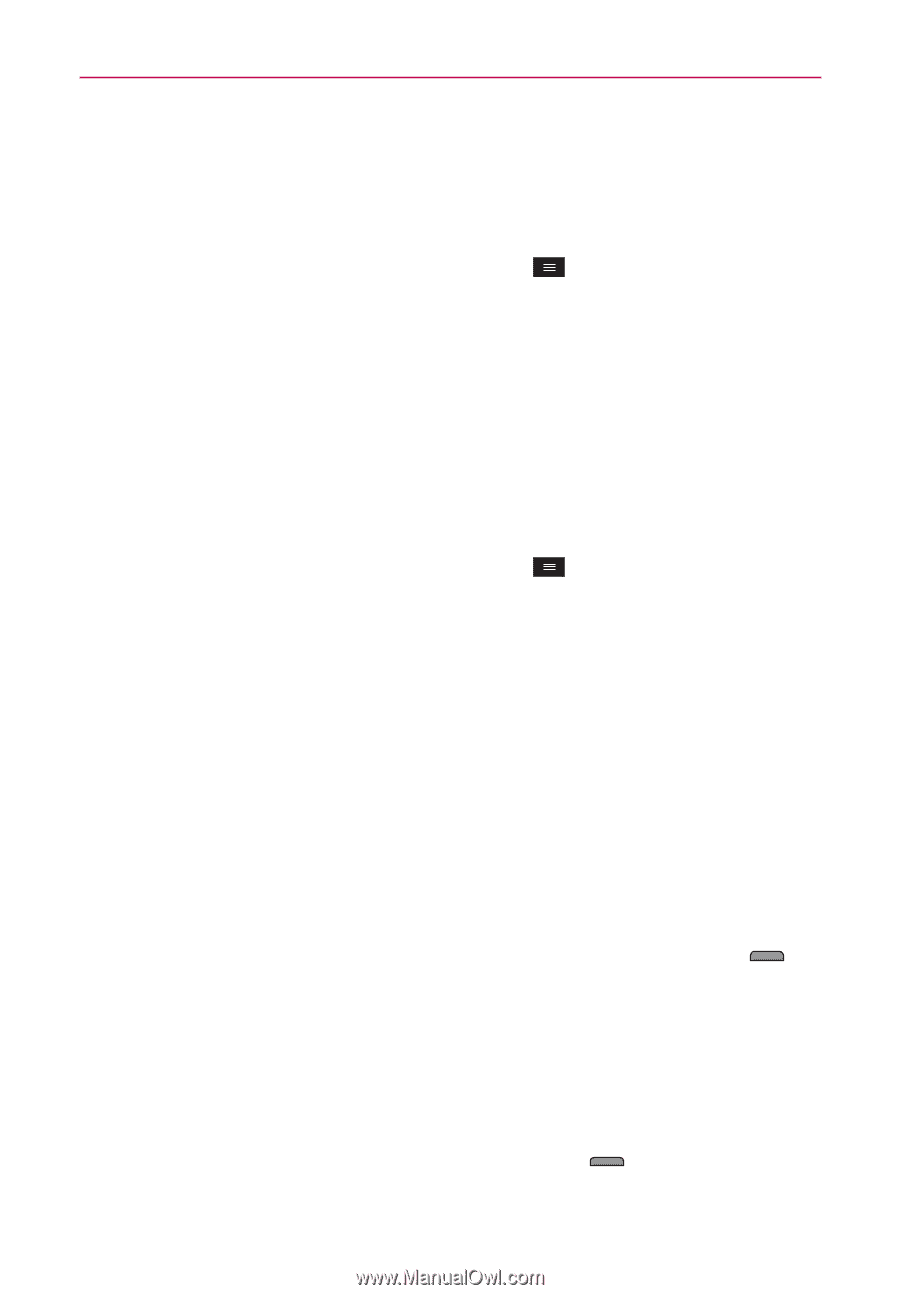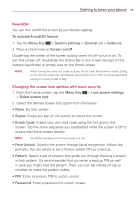LG MS323 User Guide - Page 18
Removing the microSD card, Formatting the microSD card, Locking and unlocking the screen
 |
View all LG MS323 manuals
Add to My Manuals
Save this manual to your list of manuals |
Page 18 highlights
16 Getting to know your phone Removing the microSD card To safely remove the microSD card from your phone, first you need to unmount it. 1. From the Home screen, tap the Menu Key and tap System settings > General tab > Storage > Unmount SD card. 2. Remove the back cover and battery, then gently pull the microSD card from the slot. WARNING! Do not remove the microSD card without unmounting it first. Otherwise, it may damage the microSD card as well as your phone, and the data stored on the microSD card may be corrupted. Formatting the microSD card WARNING! All files stored on your microSD card are deleted when you format the card. 1. From the Home screen, tap the Menu Key and tap System settings > General tab > Storage. 2. Tap Erase SD card (twice). 3. If you set an unlock pattern, enter it and tap Erase everything. The card will then be formatted and ready to use. NOTE If there is content on your microSD card, the folder structure may be different after formatting since all the files will have been deleted. Locking and unlocking the screen If you do not use the phone for a while, the screen will be automatically turned off and locked. This helps to prevent accidental touches and saves battery power. When you are not using the your phone, press the Power/Lock Key to lock your phone. If there are any programs running when you lock your screen, they may be still running in Lock mode. It is recommended that you exit all programs before entering Lock mode to avoid unnecessary charges (e.g. phone calls, web access and data communications). To wake up your phone, press the Power/Lock Key . The Lock screen will appear. Touch and slide the Lock screen in any direction to unlock your Home screen. The last screen you viewed will open.