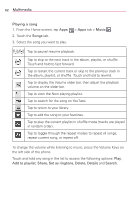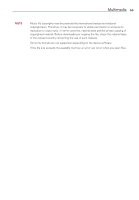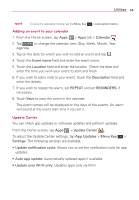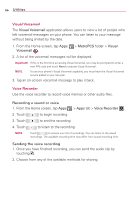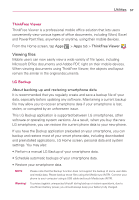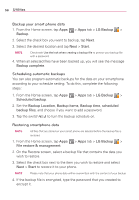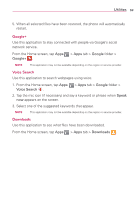LG MS323 User Guide - Page 59
ThinkFree Viewer, LG Backup, Utilities, About backing up and restoring smartphone data - updated version
 |
View all LG MS323 manuals
Add to My Manuals
Save this manual to your list of manuals |
Page 59 highlights
Utilities 57 ThinkFree Viewer ThinkFree Viewer is a professional mobile office solution that lets users conveniently view various types of office documents, including Word, Excel and PowerPoint files, anywhere or anytime, using their mobile devices. From the Home screen, tap Apps > Apps tab > ThinkFree Viewer . Viewing files Mobile users can now easily view a wide variety of file types, including Microsoft Office documents and Adobe PDF, right on their mobile devices. When viewing documents using ThinkFree Viewer, the objects and layout remain the similar in the original documents. LG Backup About backing up and restoring smartphone data It is recommended that you regularly create and save a backup file of your data, especially before updating any software. Maintaining a current backup file may allow you to recover smartphone data if your smartphone is lost, stolen, or corrupted by an unforeseen issue. This LG Backup application is supported between LG smartphones, other software or operating system versions. As a result, when you buy the new LG smartphone, you can restore the current phone data to your new phone. If you have the Backup application preloaded on your smartphone, you can backup and restore most of your smart phone data, including downloaded and preinstalled applications, LG Home screen, personal data and system settings. You may also: sPerform a manual LG Backup of your smartphone data. sSchedule automatic backups of your smartphone data. sRestore your smartphone data. NOTE Warning! Please note that the Backup function does not support the backup of some user data and media data. Please backup those files using the Media sync (MTP). Connect your phone to your computer using a USB cable and touch Media sync (MTP). To protect against unexpected shutoff during backup or restore operations, due to insufficient battery power, you should always keep your battery fully charged.