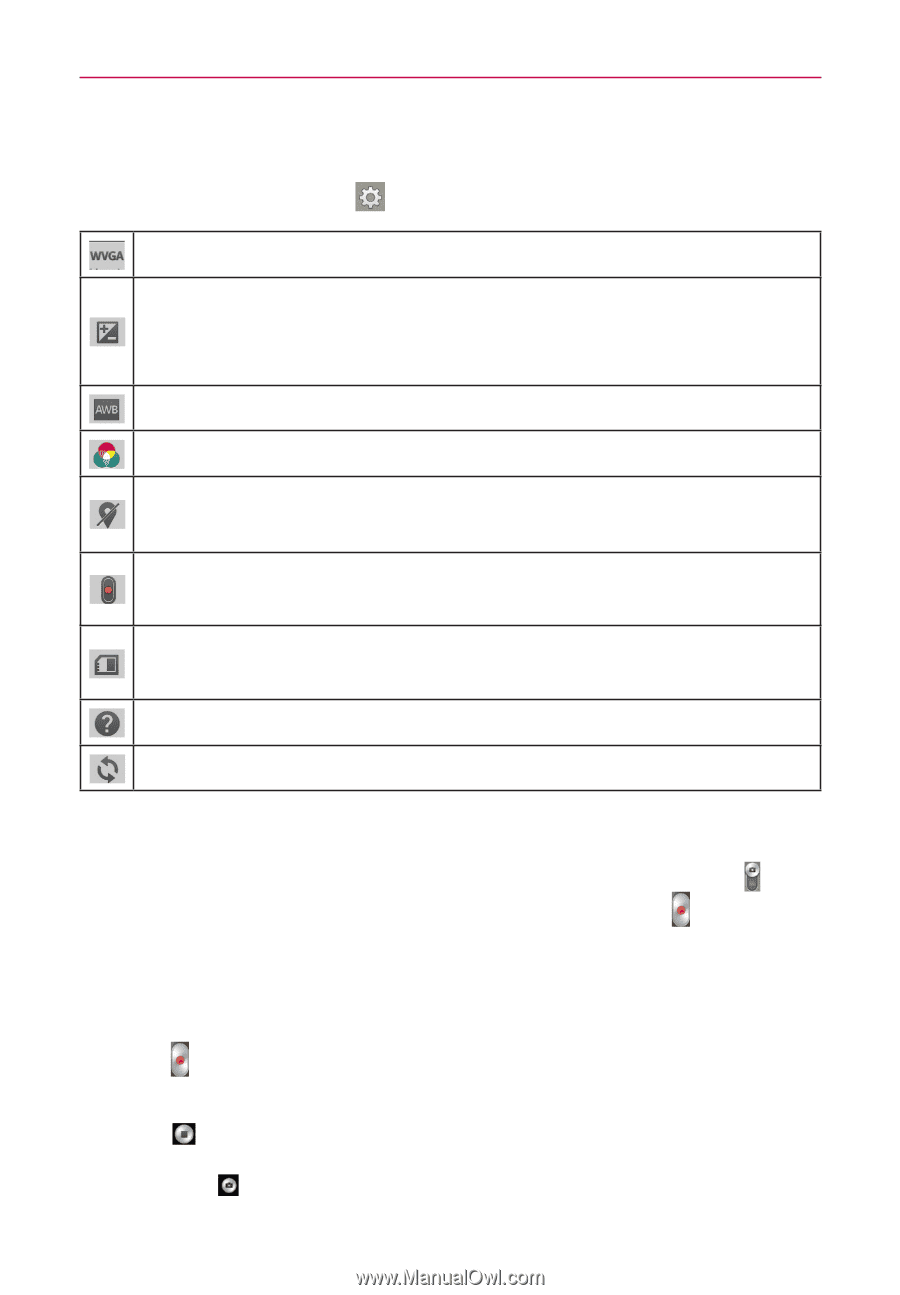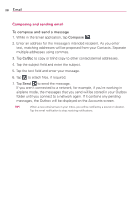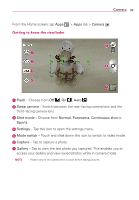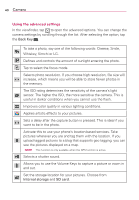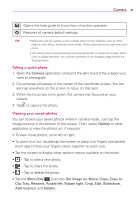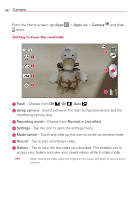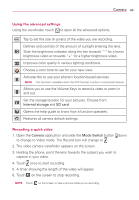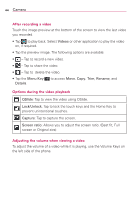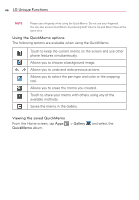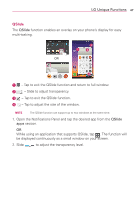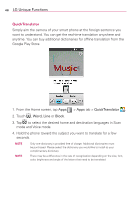LG MS323 User Guide - Page 45
Using the advanced settings, Recording a quick video, Internal, storage, SD card, Camera, Mode Switch
 |
View all LG MS323 manuals
Add to My Manuals
Save this manual to your list of manuals |
Page 45 highlights
Camera 43 Using the advanced settings Using the viewfinder, touch to open all the advanced options. Tap to set the size (in pixels) of the video you are recording. Defines and controls of the amount of sunlight entering the lens. Slide the brightness indicator along the bar towards "-" for a lower brightness video or towards "+" for a higher brightness video. Improves color quality in various lighting conditions. Choose a color tone to use for your new view. Activate this to use your phone's location-based services. NOTE This function is available when the GPS function is active or connected network. Allows you to use the Volume Keys to record a video or zoom in and out. Set the storage location for your pictures. Choose from Internal storage and SD card. Opens the help guide to know how a function operates. Restores all camera default settings. Recording a quick video 1. Open the Camera application and slide the Mode Switch button down to change to Video mode. The Record icon will change to . 2. The video camera viewfinder appears on the screen. 3. Holding the phone, point the lens towards the subject you wish to capture in your video. 4. Touch once to start recording. 5. A timer showing the length of the video will appear. 6. Touch on the screen to stop recording. NOTE Touch on the screen to take a picture while you're recording.