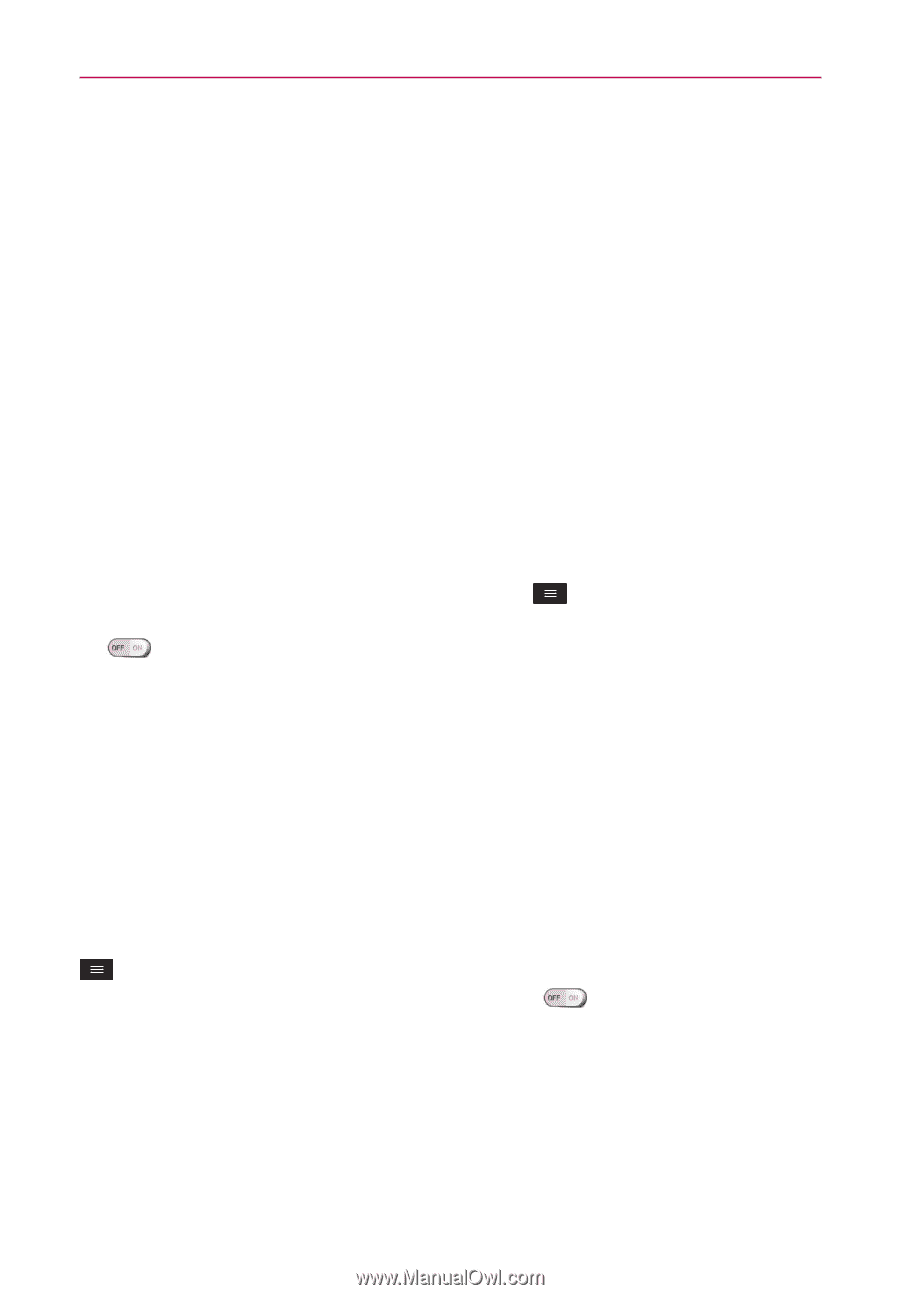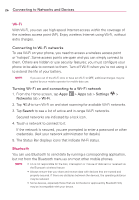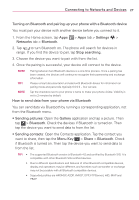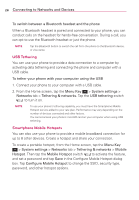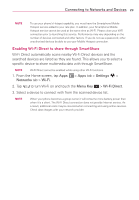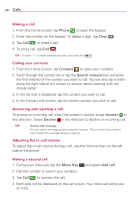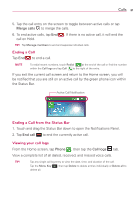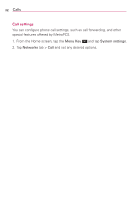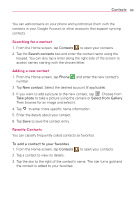LG MS323 User Guide - Page 30
USB Tethering, Smartphone Mobile Hotspots, Configure Mobile Hotspot
 |
View all LG MS323 manuals
Add to My Manuals
Save this manual to your list of manuals |
Page 30 highlights
28 Connecting to Networks and Devices To switch between a Bluetooth headset and the phone When a Bluetooth headset is paired and connected to your phone, you can conduct calls on the headset for hands-free conversation. During a call, you can opt to use the Bluetooth headset or just the phone. NOTE Tap the Bluetooth button to switch the call from the phone to the Bluetooth device, or vice versa. USB Tethering You can use your phone to provide a data connection to a computer by activating data tethering and connecting the phone and computer with a USB cable. To tether your phone with your computer using the USB 1. Connect your phone to your computer with a USB cable. 2. From the Home screen, tap the Menu Key > System settings > Networks tab > Tethering & networks. Tap the USB tethering switch to turn it on. NOTE To use your phone's tethering capability, you must have the Smartphone Mobile Hotspot service added to your rate plan. Performance may vary depending on the number of devices connected and other factors. You cannot access your phone's microSD card on your computer when using USB tethering. Smartphone Mobile Hotspots You can also use your phone to provide a mobile broadband connection for up to 8 other devices. Create a hotspot and share your connection. To create a portable hotspot, from the Home screen, tap the Menu Key > System settings > Networks tab > Tethering & networks > Mobile Hotspot. Then tap the Mobile Hotspot switch to activate the feature, and set a password and tap Save in the Configure Mobile Hotspot dialog box. Tap Configure Mobile Hotspot to change the SSID, security type, password, and other hotspot options.