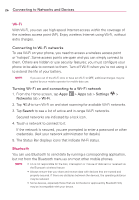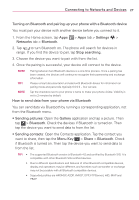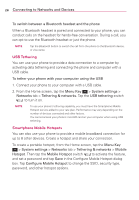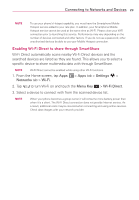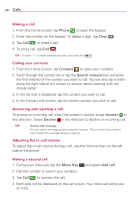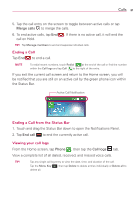LG MS323 User Guide - Page 28
Connecting to Networks and Devices, Connecting to Wi-Fi networks
 |
View all LG MS323 manuals
Add to My Manuals
Save this manual to your list of manuals |
Page 28 highlights
26 Connecting to Networks and Devices Wi-Fi With Wi-Fi, you can use high-speed Internet access within the coverage of the wireless access point (AP). Enjoy wireless Internet using Wi-Fi, without extra charges. Connecting to Wi-Fi networks To use Wi-Fi on your phone, you need to access a wireless access point or 'hotspot'. Some access points are open and you can simply connect to them. Others are hidden or use security features; you must configure your phone to be able to connect to them. Turn off Wi-Fi when you're not using it to extend the life of your battery. NOTE If you are out of the Wi-Fi zone or have set Wi-Fi to OFF, additional charges may be applied by your mobile operator for mobile data use. Turning Wi-Fi on and connecting to a Wi-Fi network 1. From the Home screen, tap Apps > Apps tab > Settings > Networks tab > Wi-Fi. 2. Tap to turn Wi-Fi on and start scanning for available Wi-Fi networks. 3. Tap Search to see a list of active and in-range Wi-Fi networks. Secured networks are indicated by a lock icon. 4. Touch a network to connect to it. If the network is secured, you are prompted to enter a password or other credentials. (Ask your network administrator for details) 5. The Status Bar displays icons that indicate Wi-Fi status. Bluetooth You can use Bluetooth to send data by running a corresponding application, but not from the Bluetooth menu as on most other mobile phones. NOTE s LG is not responsible for the loss, interception or misuse of data sent or received via the Bluetooth wireless feature. s Always ensure that you share and receive data with devices that are trusted and properly secured. If there are obstacles between the devices, the operating distance may be reduced. s Some devices, especially those that are not tested or approved by Bluetooth SIG, may be incompatible with your device.