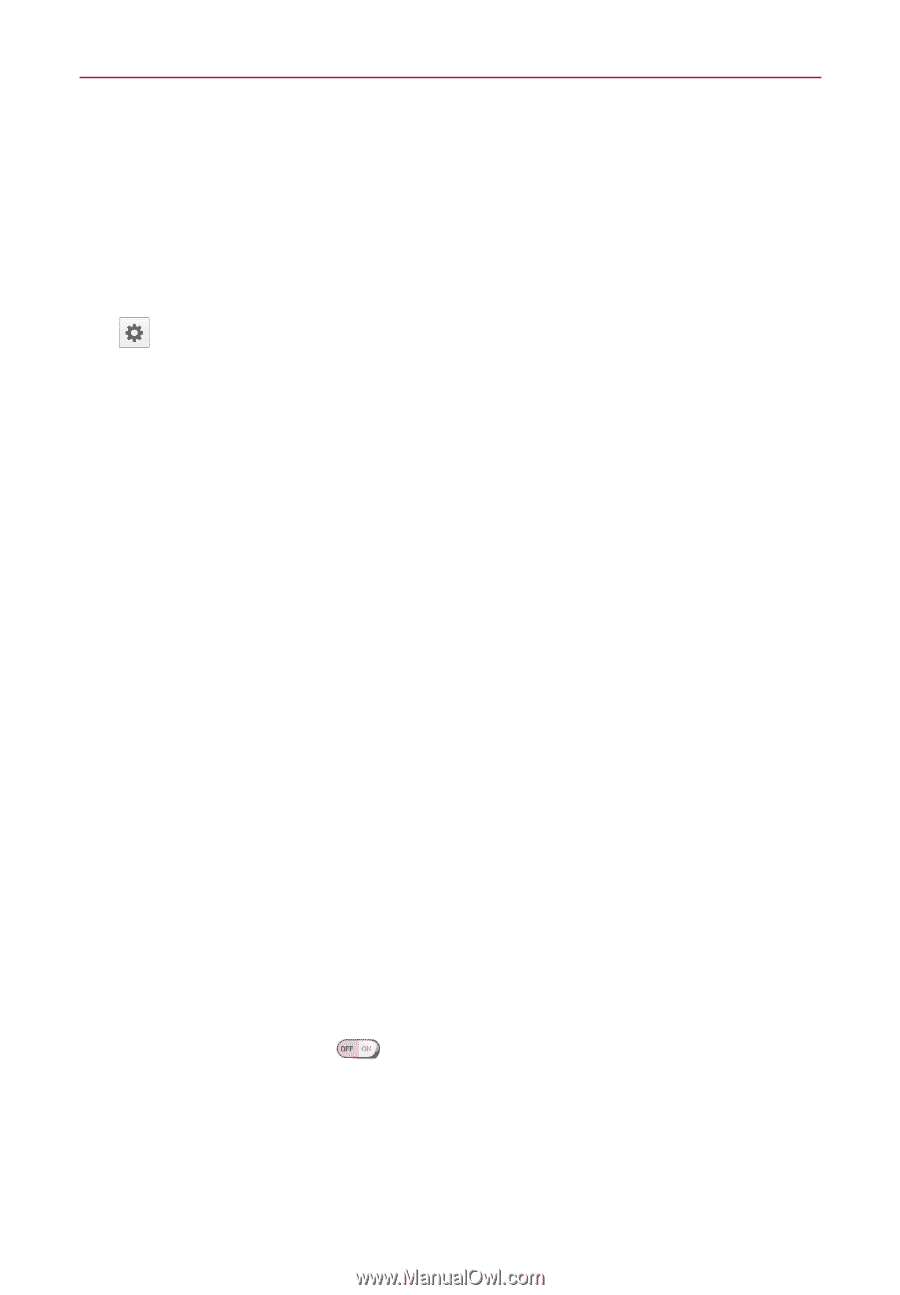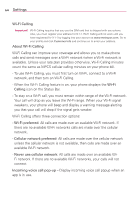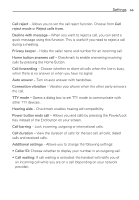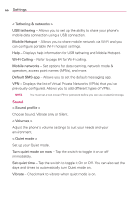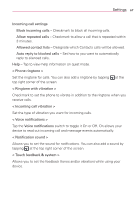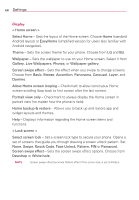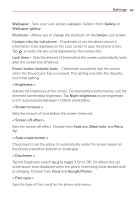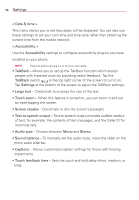LG MS323 User Guide - Page 71
Google Photos, < Screen-off effect > - phone cases
 |
View all LG MS323 manuals
Add to My Manuals
Save this manual to your list of manuals |
Page 71 highlights
Settings 69 Wallpaper - Sets your Lock screen wallpaper. Select it from Gallery or Wallpaper gallery. Shortcuts - Allows you to change the shortcuts on the Swipe Lock screen. Contact infor for lost phone - Checkmark to set the device owner's information to be displayed on the Lock screen in case the phone is lost. Tap to enter the text to be displayed as the contact info. Lock timer - Sets the amount of time before the screen automatically locks after the screen has timed-out. Power button instantly locks - Checkmark to instantly lock the screen when the Power/Lock Key is pressed. This setting overrides the Security lock timer setting. < Brightness > Adjusts the brightness of the screen. For best battery performance, use the dimmest comfortable brightness. Tap Night brightness to set brightness to 0% automatically between 12:00am and 6:00am. < Screen timeout > Sets the amount of time before the screen times out. < Screen-off effect > Sets the screen-off effect. Choose from Fade out, Black hole, and Retro TV. < Auto-rotate screen > Checkmark to set the phone to automatically rotate the screen based on the phone orientation (portrait or landscape). < Daydream > Tap the Daydream switch to toggle it On or Off. On allows the set screensaver to be displayed when the phone is sleeping while docked and/ or charging. Choose from Clock and Google Photos. < Font type > Sets the type of font used for the phone and menus.