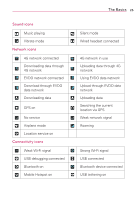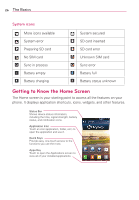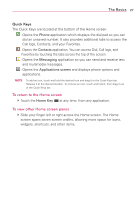LG MS770 Owners Manual - Page 24
Setting Up Your Device, To set up your device, follow the steps below - update
 |
View all LG MS770 manuals
Add to My Manuals
Save this manual to your list of manuals |
Page 24 highlights
22 The Basics Setting Up Your Device When you turn on your wireless device for the first time, you have the option to quickly set up various accounts. Simply follow the on-screen instructions to complete the initial setup of your wireless device. To set up your device, follow the steps below: 1. On the Welcome screen, select your language and touch Next. 2. Set your internet connection settings and touch Next. 3. Select Sign in to sign into your Google Account or Get an account to create one. Touch Not now to skip to the next step. With a Google Account, Google applications are automatically synced between your phone and computer regardless of where you make an update. 4. Set your Google location settings and touch Next. 5. Set up your email and social networking accounts and touch Next. 6. Touch Done to start using the phone. Setting up your Google Account 1. At the setup screen, touch Existing or New. 2. Enter your username and password and any other necessary information (if creating an account). NOTE Touch the Back Key to close the keyboard. 3. Touch Sign in. Now your Gmail, Google Contacts, and Google Calendar events will all be loaded to your phone automatically. You can use the area below to record your Google Account information for future reference. Username gmail.com Password