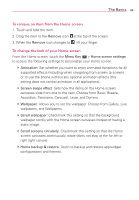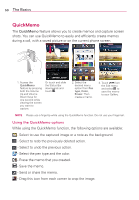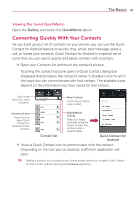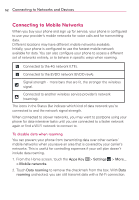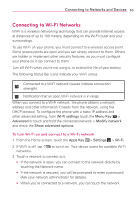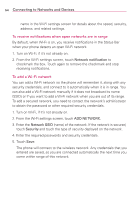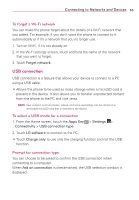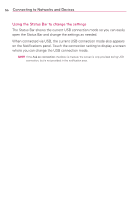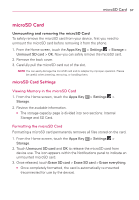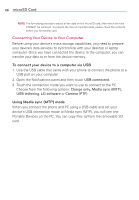LG MS770 Owners Manual - Page 56
To receive notifications when open networks are in range, To add a Wi-Fi network
 |
View all LG MS770 manuals
Add to My Manuals
Save this manual to your list of manuals |
Page 56 highlights
54 Connecting to Networks and Devices name in the Wi-Fi settings screen for details about the speed, security, address, and related settings. To receive notifications when open networks are in range By default, when Wi-Fi is on, you receive notifications in the Status Bar when your phone detects an open Wi-Fi network. 1. Turn on Wi-Fi, if it's not already on. 2. From the Wi-Fi settings screen, touch Network notification to checkmark the box. Touch again to remove the checkmark and stop receiving notifications. To add a Wi-Fi network You can add a Wi-Fi network so the phone will remember it, along with any security credentials, and connect to it automatically when it is in range. You can also add a Wi-Fi network manually if it does not broadcast its name (SSID) or if you want to add a Wi-Fi network when you are out of its range. To add a secured network, you need to contact the network's administrator to obtain the password or other required security credentials. 1. Turn on Wi-Fi, if it's not already on. 2. From the Wi-Fi settings screen, touch ADD NETWORK. 3. Enter the Network SSID (name) of the network. If the network is secured, touch Security and touch the type of security deployed on the network. 4. Enter the required passwords and security credentials. 5. Touch Save. The phone will connect to the wireless network. Any credentials that you entered are saved, so you are connected automatically the next time you come within range of this network.