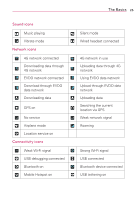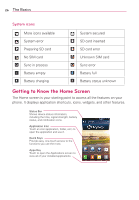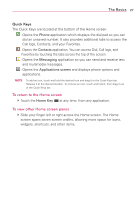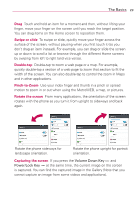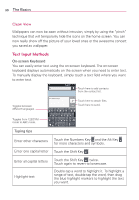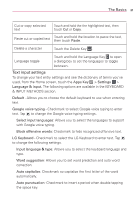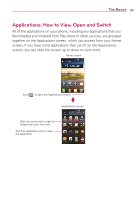LG MS770 Owners Manual - Page 30
Touchscreen, Touch, Touch and hold
 |
View all LG MS770 manuals
Add to My Manuals
Save this manual to your list of manuals |
Page 30 highlights
28 The Basics Home Screen Pane Indicator The bars near the bottom of the screen indicate which Home screen pane you are viewing. TIP! Pinch in on the Home screen to display the mini canvas view, then touch the Home screen canvas you want to view. Touch and hold the panel you want to edit. Drag the panel to Remove icon on the top to delete. Touch here to add another panel. Touchscreen Touch here to set the default home screen. Your touchscreen provides an excellent way to interact with and use your Android phone. With the touch of your finger, you can download and use available applications, make menu selections, and access data saved to your phone. The following terms are used for describing the different available actions using the touchscreen: Touch A single finger touch selects items. For example, touch an icon (e.g., application or menu item), touch words (e.g., menu selection or to answer onscreen question), or touch letters and numbers to type. Touch and hold Touch and hold an item on the screen by touching it and not lifting your finger until an action occurs. For example, to open an Options menu for editing a contact, touch and hold a contact entry until the menu pops up.