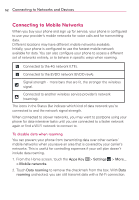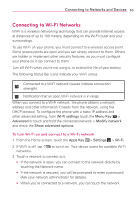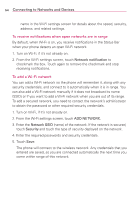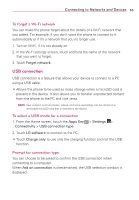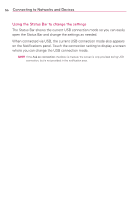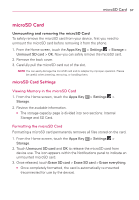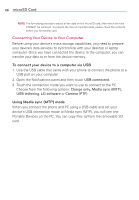LG MS770 Owners Manual - Page 59
microSD Card, microSD Card Settings - review
 |
View all LG MS770 manuals
Add to My Manuals
Save this manual to your list of manuals |
Page 59 highlights
microSD Card 57 microSD Card Unmounting and removing the microSD Card To safely remove the microSD card from your device, first you need to unmount the microSD card before removing it from the phone. 1. From the Home screen, touch the Apps Key > Settings > Storage > Unmount SD card > OK. Now you can safely remove the microSD card. 2. Remove the back cover. 3. Carefully pull the microSD card out of the slot. NOTE You can easily damage the microSD card and its adapter by improper operation. Please be careful when inserting, removing, or handling them. microSD Card Settings Viewing Memory in the microSD Card 1. From the Home screen, touch the Apps Key > Settings > Storage. 2. Review the available information. O The storage capacity page is divided into two sections: Internal Storage and SD Card. Formatting the microSD Card Formatting a microSD card permanently removes all files stored on the card. 1. From the Home screen, touch the Apps Key > Settings > Storage. 2. Touch Unmount SD card and OK to release the microSD card from device use. The icon appears within the Notifications panel to indicate an unmounted microSD card. 3. Once released, touch Erase SD card > Erase SD card > Erase everything. O Once completely formatted, the card is automatically re-mounted (reconnected for use by the device).