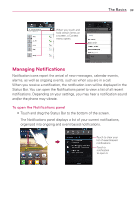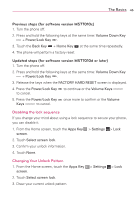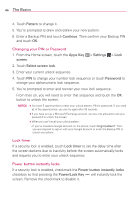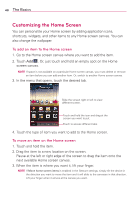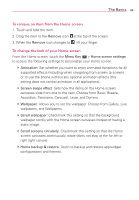LG MS770 Owners Manual - Page 46
Hard Reset Factory Reset, Pattern, Continue, Confirm, Password - case
 |
View all LG MS770 manuals
Add to My Manuals
Save this manual to your list of manuals |
Page 46 highlights
44 The Basics Pattern: Unlocks the screen using a pattern you draw with your finger. The first time you set an unlock pattern, you will see a tutorial with instructions on how to create it. Read the tutorial and touch the Next button. Draw your pattern (connect at least 4 dots) and touch the Continue button. Then redraw your pattern and touch the Confirm button. NOTE Follow the on-screen instructions to create a backup PIN number in case you forget your pattern. PIN Unlocks the screen with a number sequence. Enter a PIN (at least 4 digits) and touch the Continue button. Reenter your PIN and touch the OK button to confirm it. Password Unlocks the screen with an alphanumeric sequence. Enter a password (at least 4 characters) and touch the Continue button. Reenter your password and touch the OK button to confirm it. From then on, any time you wish to turn the phone on or unlock the screen, you will need to draw your unlock pattern or enter your PIN or password to unlock the screen. NOTES O You have 5 opportunities to enter your unlock pattern, PIN or password. If you used all the 5 opportunities, you can try again after 30 seconds. O When you can't recall your unlock pattern: - If you've created a Google Account on the phone, touch Forgot pattern?. Then you are required to sign in with your Google Account or enter your backup PIN to unlock your phone. - If you haven't created a Google Account on the phone, you need to perform a factory reset (Caution: If you perform a factory reset, all user applications and user data will be deleted. Please remember to back up any important data before performing a factory reset). Hard Reset (Factory Reset) If you forget your lock sequence and backup PIN, you will have to perform a hard reset to gain access to your phone. There are two ways of performing the hard reset. Check your current software version before continuing. NOTE To check your software version, from the Home screen touch the Apps Key > Settings > About phone and scroll down to Software version. WARNING Performing a hard reset deletes all of your user data.