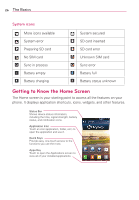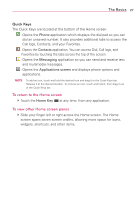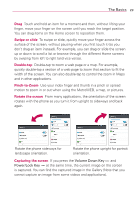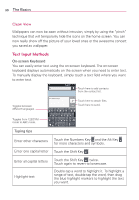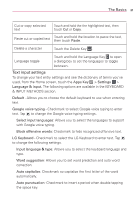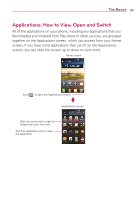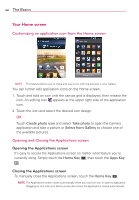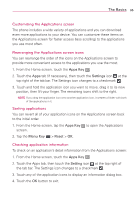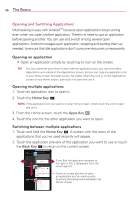LG MS770 Owners Manual - Page 33
Text input settings, Touch the Delete Key
 |
View all LG MS770 manuals
Add to My Manuals
Save this manual to your list of manuals |
Page 33 highlights
The Basics 31 Cut or copy selected text Touch and hold the the highlighted text, then touch Cut or Copy. Paste cut or copied text Touch and hold the location to paste the text, then touch Paste. Delete a character Touch the Delete Key . Language toggle Touch and hold the Language Key to open a dialog box to set the languages to toggle between. Text input settings To change your text entry settings and see the dictionary of terms you've used, from the Home screen, touch the Apps Key > Settings > Language & input. The following options are available in the KEYBOARD & INPUT METHODS section. Default - Allows you to choose the default keyboard to use when entering text. Google voice typing - Checkmark to select Google voice typing to enter text. Tap to change the Google voice typing settings. Select input languages: Allows you to select the languages to support with Google voice typing. Block offensive words: Checkmark to hide recognized offensive text. LG Keyboard - Checkmark to select the LG Keyboard to enter text. Tap to change the following settings. Input language & type: Allows you to select the keyboard language and type. Word suggestion: Allows you to set word prediction and auto word correction. Auto capitalize: Checkmark so capitalize the first letter of the word automatically. Auto punctuation: Checkmark to insert a period when double tapping the space key.