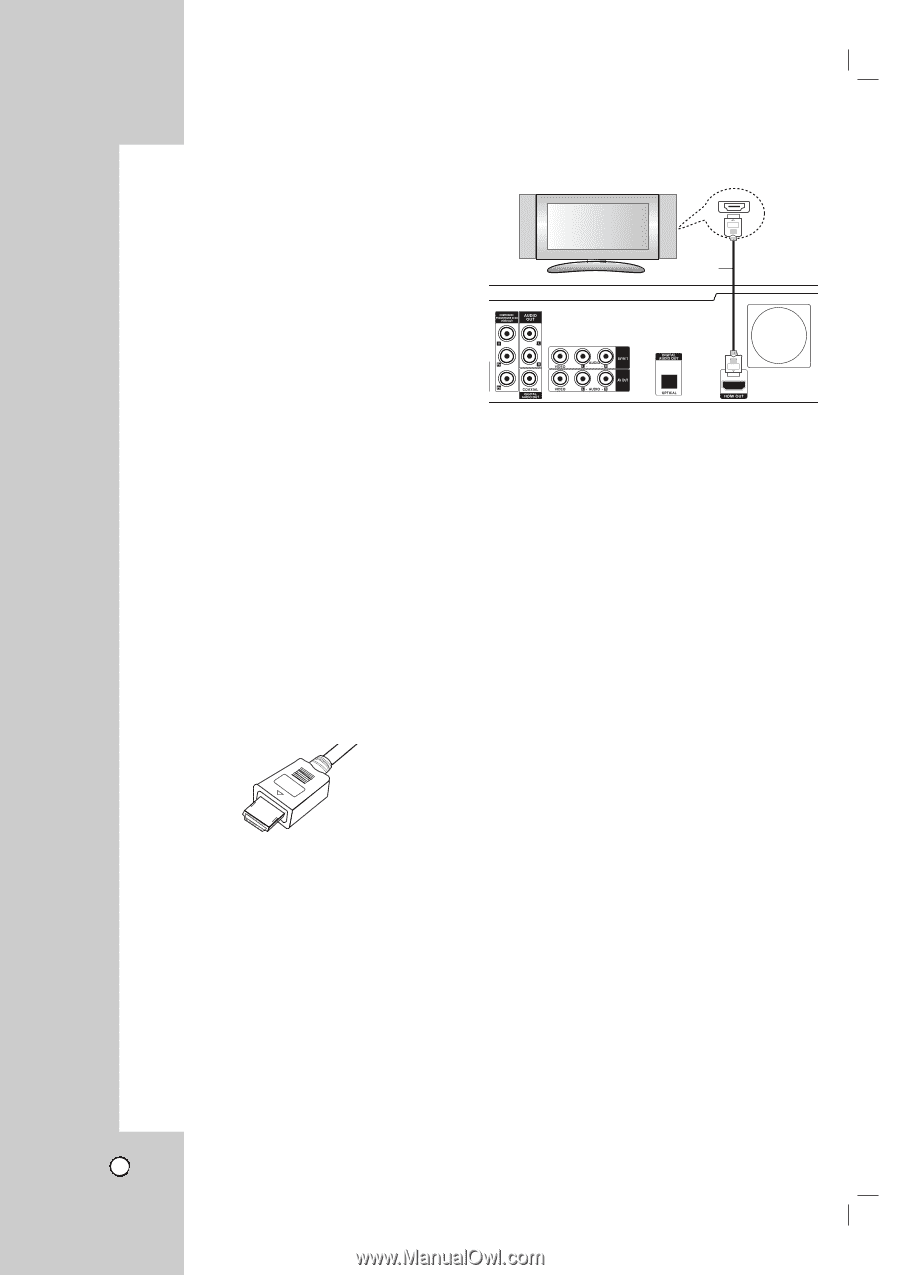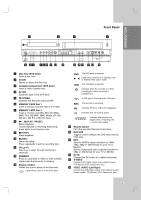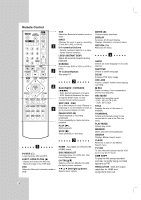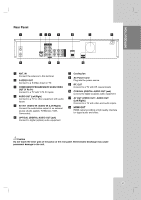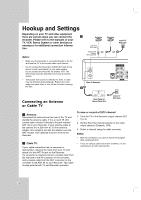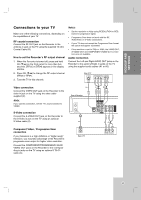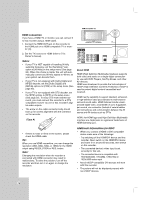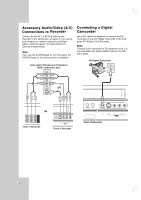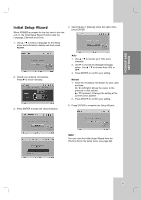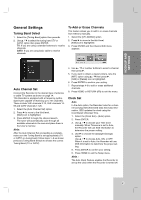LG RC199H Owners Manual - Page 16
HDMI connection - owner s manual
 |
View all LG RC199H manuals
Add to My Manuals
Save this manual to your list of manuals |
Page 16 highlights
HDMI compatible TV HDMI HDMI connection If you have a HDMI TV or monitor, you can connect it to this recorder using a HDMI cable. H 1. Connect the HDMI OUT jack on the recorder to the HDMI jack on a HDMI compatible TV or monitor (H). 2. Set the TV's source to HDMI (refer to TV's Owner's manual). Notes: • If your TV is NOT capable of handling 96 kHz sampling frequency, set the [Sampling Freq.] option to [48 kHz] on the setup menu (See page 23). When this choice is made, this unit will automatically convert any 96 kHz signals to 48 kHz so your system can decode them. • If your TV is not equipped with Dolby Digital and MPEG decoder, set the [Dolby Digital] and [MPEG] options to [PCM] on the setup menu (See page 22). • If your TV is not equipped with DTS decoder, set the [DTS] options to [OFF] on the setup menu (See page 22). To enjoy DTS multi channel surround, you must connect this recorder to a DTS compatible receiver via one of this recorder's digital audio outputs. • The arrow on the cable connector body should face up for correct alignment with the connector on the recorder. (Type A) About HDMI HDMI (High Definition Multimedia Interface) supports both video and audio on a single digital connection for use with DVD Players, Set-Top Boxes, and other AV devices. HDMI was developed to provide the technologies of HDCP (High Definition Contents Protection). HDCP is used to protect digital content transmitted and received. HDMI has the capability to support standard, enhanced, or high-definition video plus standard to multi-channel surround-sound audio, HDMI features include uncompressed digital video, a bandwidth of up to 5 gigabytes per second, one connector (instead of several cables and connectors), and communication between the AV source and AV devices such as DTVs. HDMI, the HDMI logo and High-Definition Multimedia Interface are trademarks or registered trademarks of HDMI licensing LLC. • If there is noise or lines on the screen, please check the HDMI cable. Tip : When you use HDMI connection, you can change the resolution (480i, 480p, 720p, or 1080i) for the HDMI output using RESOLUTION or RES. button. Note: Changing the resolution when the recorder is connected with HDMI connector may result in malfunctions. To solve the problem, turn off the recorder and then turn it on again or change the resolution. Additional Information for HDMI • When you connect a HDMI or DVI compatible device make sure of the followings: - Try switching off the HDMI/DVI device and this recorder. Next, switch on the HDMI/DVI device and leave it for around 30 seconds, then switch on this recorder. - The connected device's video input is set correctly for this unit. - The connected device is compatible with 720(1440)x480i, 720x480p, 1280x720p or 1920x1080i video input. • Not all HDCP-compatible DVI devices will work with this recorder. • The picture will not be displayed properly with non-HDCP devices. 16