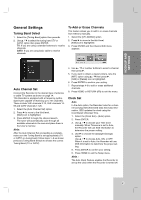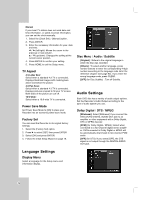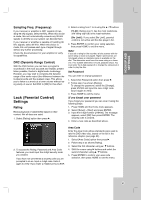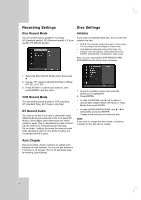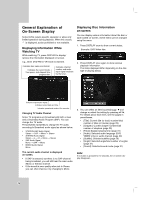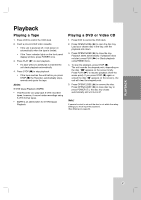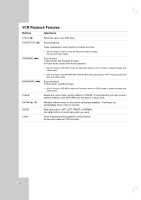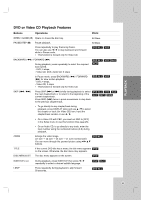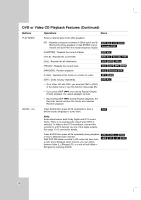LG RC199H Owners Manual - Page 25
Finalize, Disc Label, Disc Protect, AutoPlay, DivX Registration Code - dvd player not playing dvd
 |
View all LG RC199H manuals
Add to My Manuals
Save this manual to your list of manuals |
Page 25 highlights
HOOKUP AND SETTINGS Finalize Finalizing 'fixes' the recordings in place so that the disc can be played on a regular DVD player or computer equipped with a suitable DVD-ROM drive. Finalizing a Video mode disc creates a menu screen for navigating the disc. This is accessed by pressing DISC MENU/LIST or TITLE. 1. Select the [Finalize] option then press B. 2. Press ENTER while [Finalize] is selected. Finalize menu appears. 3. Select [OK] then press ENTER. The Recorder starts finalizing the disc. Notes: • Once you have finalized a DVD-R and DVD+R (DL) disc, you cannot edit or record anything else on that disc except DVD+RW. However, you can record and edit a DVD-RW disc by choosing [Unfinalize] option. • Finalization can take up to 3-4 minutes or more depending on the type of disc, how much is recorded on the disc, and the number of titles on the disc. • DVD+R DL disc can take up to 30 minutes to finalize. Tips: • If you load a DVD-RW that has already been finalized, you can 'Unfinalize' it by choosing [Unfinalize] from the Finalize menu. After doing this, you can edit and rerecord onto the disc. • You cannot unfinalize a DVD-R, DVD+R (DL) and DVD+RW disc. • If [Disc Protect] option is set to [ON], the finalize is not available. To finalize, set [Disc Protect] option to [OFF]. Disc Label Use the Disc Label feature to enter a name for the disc. This name appears when you load the disc and when you display disc information on-screen. • The Disc label can be up to 32 characters long. • For discs formatted on a different Recorder, you will see only a limited character set. 1. Select the [Disc Label] option then press B. [Edit] icon is highlighted. 2. Press ENTER. Keyboard menu appears. To enter characters, see page 47. Disc Protect Depending on the type of disc you are using, Disc Protect allows you to preserve your recordings in a variety of ways: • DVD+RW : Prevents editing, erasing, overwriting of existing recordings and regular recording. • DVD+R/DVD-RW (VR mode)/DVD-RAM : Prevents editing, erasing and regular recording. Notes: • Disc Protect is not compatible with DVD-RW discs in Video mode or DVD-R discs. • If you need to unlock a disc to make edits, select [OFF]. PBC PBC stands for Playback Control and refers to special menus and navigation features that are available on some Video CDs. [ON]: Video CDs are played according to the PBC, if available. [OFF]: Video CDs are played the same way as Audio CDs. AutoPlay When you load a DVD with AutoPlay turned on, the Recorder will bypass the Disc menu and trailers and start playing the movie automatically. Set [AutoPlay] to [ON] or [OFF]. DivX Registration Code DivX We provide you the DivX® VOD (Video On Demand) registration code that allows you to rent and purchase videos using the DivX® VOD service. For more information, visit www.divx.com/vod. 1. Select [About DivX(R)] option then press B. 2. Press ENTER while [Enter] is selected and the registration code will appear. 3. Use the registration code to purchase or rent the videos from Divx® VOD service at www.divx.com/vod. Follow the instructions and download the video onto a disc for playback on this unit. Note: All the downloaded videos from DivX® VOD can only be played back on this unit. 25