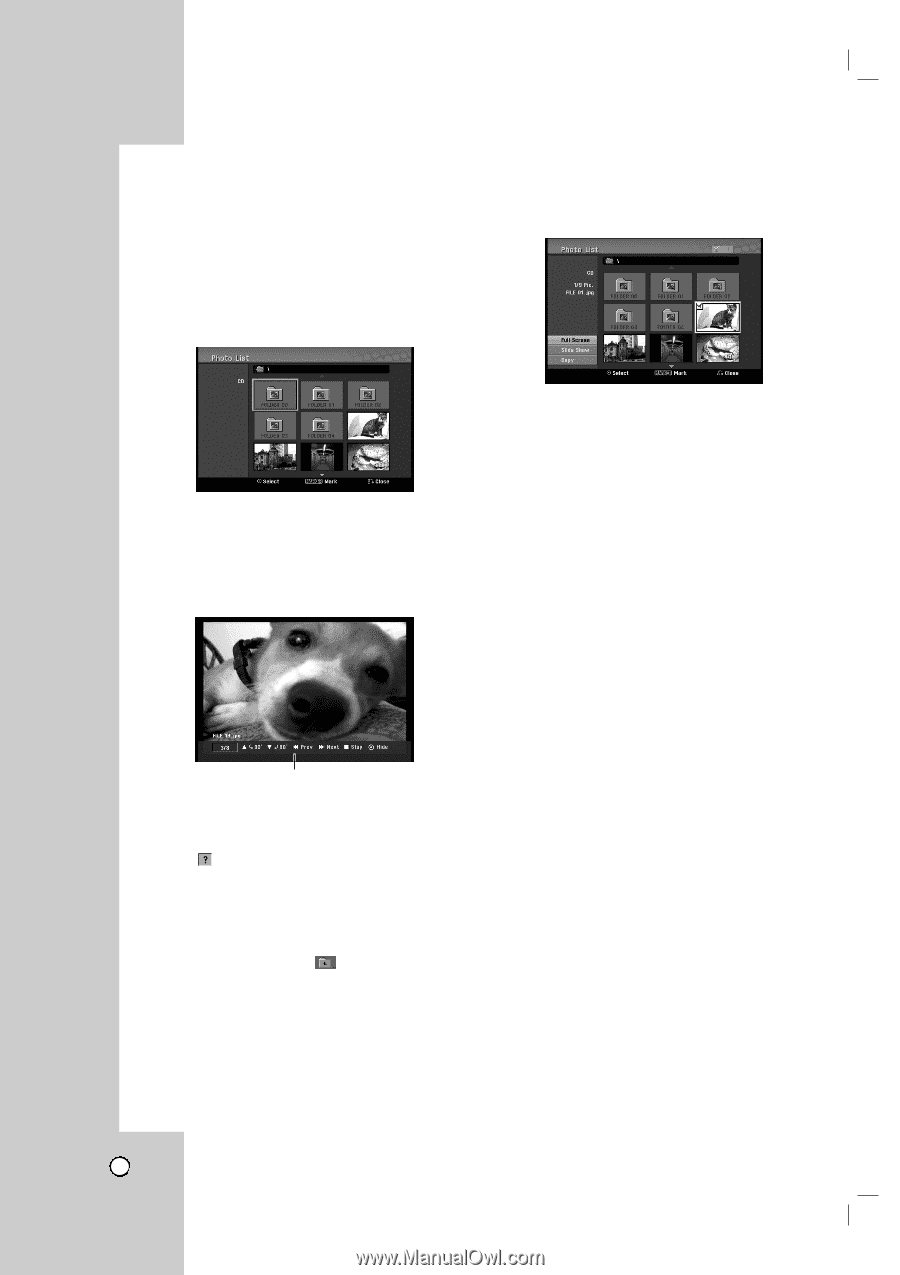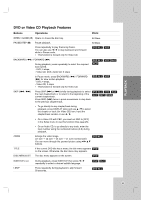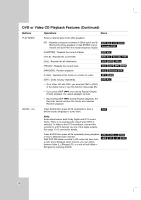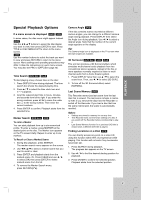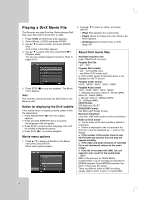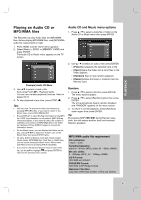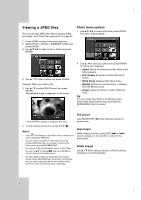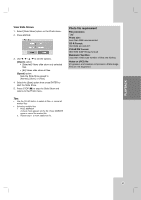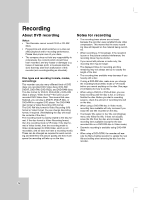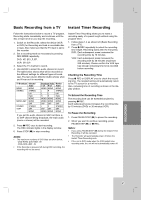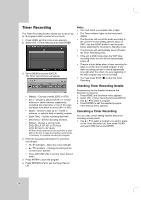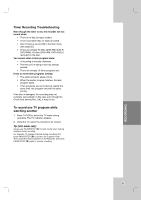LG RC199H Owners Manual - Page 34
Viewing a JPEG files
 |
View all LG RC199H manuals
Add to My Manuals
Save this manual to your list of manuals |
Page 34 highlights
Viewing a JPEG files This unit can play JPEG files. Before playing JPEG recordings, read "Photo file requirement" on page 35. 1. Press HOME and the Home menu appears. 2. Select [Photo] > [DISC] or [MEMORY CARD] and press ENTER. 3. Use v V b B to select a file or folder and press ENTER. Photo menu options 1. Use v V b B to select a file then press ENTER. The menu options appear. 2. Use v / V to select option and press ENTER. Example: When you select a file. 3. Use v / V to select [Full Screen] then press ENTER. The selected image is displayed in full screen. 2. Use v / V to select an option then press ENTER to confirm your selection. • [Open] Opens the folder and a list of files in the folder appears. • [Full Screen] Shows the selected file as full screen. • [Slide Show] Displays Slide Show menu. • [Delete] Deletes the selected file(s) or folder(s) from the Memory Card. • [Copy] Copies the file(s) or folder to Memory Card. Tip: You can create new folder in the Memory Card. Select [New Album] option then press ENTER. [NONAME##] folder is created. Press ENTER to appear or disappear this menu. 4. To stop viewing at any time, press STOP (x). Notes: • If the icon displays in the Photo menu, it means you cannot see those JPEG files. • You can view TV channel or video input source by pressing RETURN (O). If you want to return to the Photo menu, press DISC MENU/LIST. • If you are in a file list and want to return to the Folder list, use the v/V to highlight and press ENTER to return to the previous menu screen. • On CDs, DVDs or Memory Card with mixed content (Audio tracks, MP3/WMA files, DivX files or JPEG files), you can select among the Music menu, Movie menu and Photo menu by pressing TITLE repeatedly. Still picture Use PAUSE/STEP (X) while showing a picture to pause mode. Skip Images While viewing a picture, press SKIP (> or .) once to advance to the next file or return to the previous file. Rotate Images Use v / V while viewing a picture to flip the picture clockwise or counterclockwise. 34