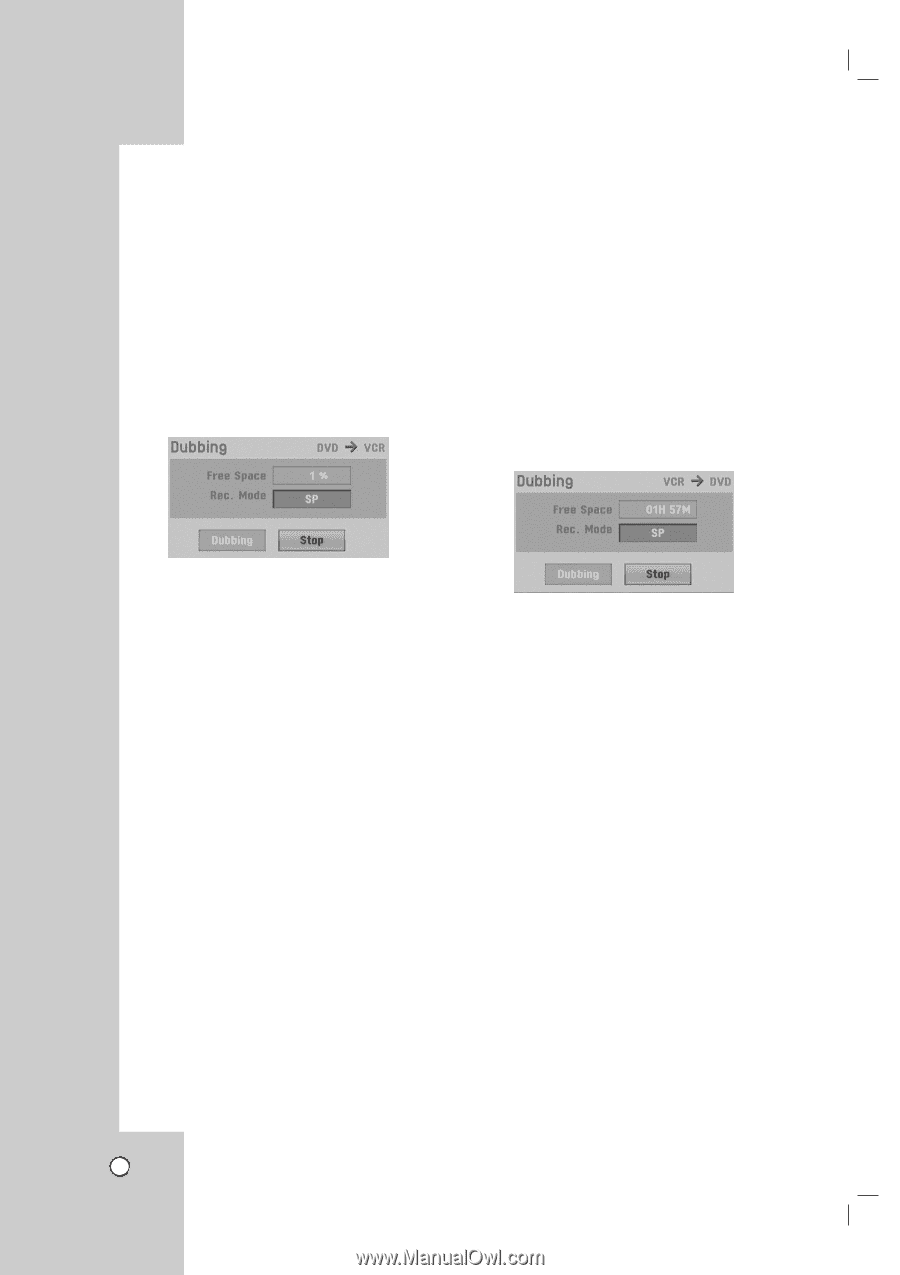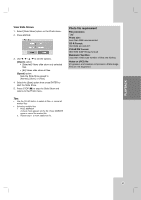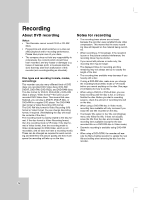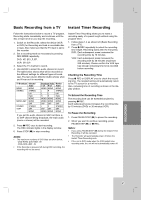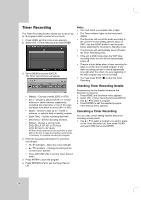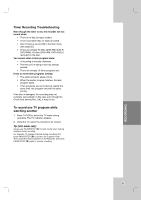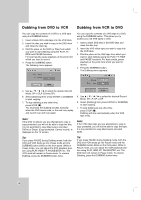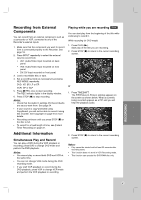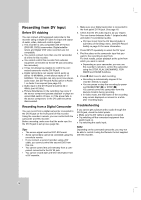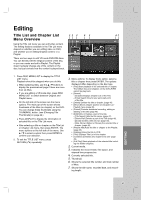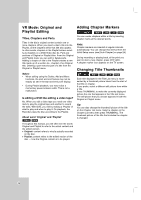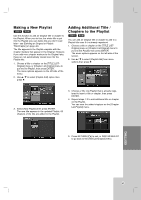LG RC199H Owners Manual - Page 40
Dubbing from DVD to VCR, Dubbing from VCR to DVD
 |
View all LG RC199H manuals
Add to My Manuals
Save this manual to your list of manuals |
Page 40 highlights
Dubbing from DVD to VCR Dubbing from VCR to DVD You can copy the contents of a DVD to a VHS tape using the DUBBING button. 1. Insert a blank VHS videotape into the VCR deck. 2. Insert the disc you wish to copy in the DVD deck and close the disc tray. 3. Find the place on the DVD (or Disc) from which you want to start dubbing using the PLAY, FF, REW and PAUSE functions. For best results, pause playback at the point from which you want to record. 4. Press the DUBBING button. The Dubbing menu appears. You can copy the contents of a VHS tape to a DVD using the DUBBING button. This allows you to archive your old VHS tapes to DVD. 1. Insert a blank DVD disc in the DVD deck and close the disc tray. 2. Insert the VHS video tape you wish to copy into the VCR deck. 3. Find the place on the VHS tape from which you want to start dubbing using the PLAY, FF, REW and PAUSE functions. For best results, pause playback at the point from which you want to record. 4. Press the DUBBING button. The Dubbing menu appears. 5. Use v / V / b / B to select the desired Record Mode: SP or SLP (3 times SP). 6. Select [Dubbing] then press ENTER or DUBBING to start copying. 7. To stop dubbing at any other time, press STOP (x). You must stop the dubbing process manually when the DVD movie ends, or the unit may replay and record over and over again. Note: If the DVD (or Discs) you are attempting to copy is copy protected, you will not be able to copy the disc. It is not permitted to copy Macrovision encoded DVDs (or Discs). [Copy-protected. Cannot record.] is displayed on the TV screen. 5. Use v / V / b / B to select the desired Record Mode: EP, LP, SP or XP. 6. Select [Dubbing] then press ENTER or DUBBING to start copying. 7. To stop dubbing at any other time, press STOP (x). Dubbing will stop automatically when the VHS tape ends. Note: If the VHS video tape you are attempting to copy is copy protected, you will not be able to copy the tape. It is not permitted to copy Macrovision encoded tapes. Tip: If you press PAUSE during Dubbing mode, both the DVD and VCR decks go into Pause mode and the DUBBING button blinks on the front panel. While in Pause mode, you can adjust the DVD playback position using PLAY, REW, FF, PAUSE/STEP, etc. The VCR deck will remain in Pause mode. To resume Dubbing, press the DUBBING button twice. Tip: If you press PAUSE during Dubbing mode, both the DVD and VCR decks go into Pause mode and the DUBBING button blinks on the front panel. While in Pause mode, you can adjust the VCR playback position using PLAY, REW, FF, PAUSE/STEP, etc. The DVD deck will remain in Pause mode. To resume Dubbing, press the DUBBING button twice. 40