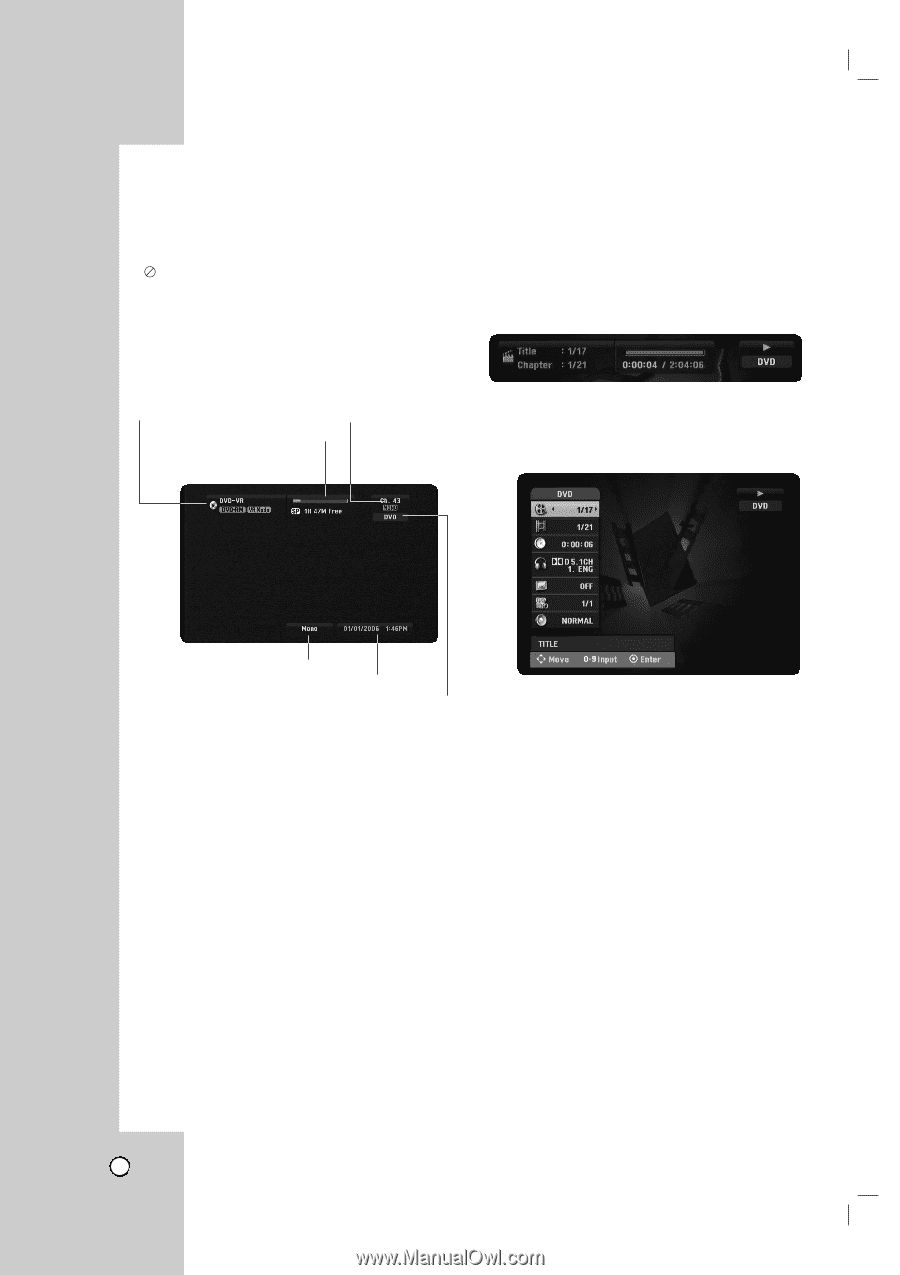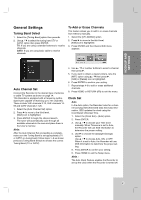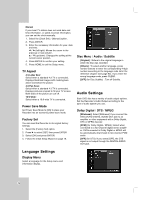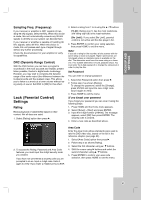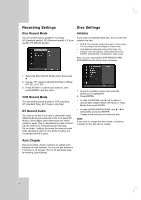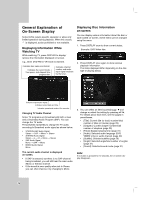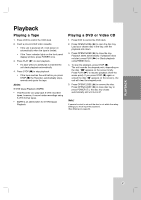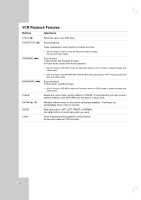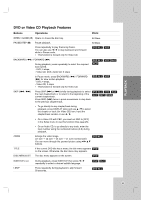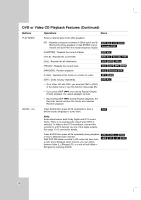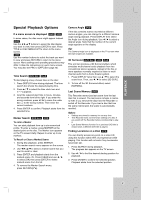LG RC199H Owners Manual - Page 26
General Explanation of, On-Screen Display
 |
View all LG RC199H manuals
Add to My Manuals
Save this manual to your list of manuals |
Page 26 highlights
General Explanation of On-Screen Display Some DVDs require specific operation or allow only limited operation during playback. When this occurs, is displayed, action prohibited or not available. Displaying Information While Watching TV While watching TV, press DISPLAY to display/ remove the information displayed on-screen. e.g., when DVD-RW in VR mode is inserted. Indicates disc name and format. Indicates the record mode, free space, and elapsed time progress bar. Indicates channel number and audio input signal received by the tuner. Displaying Disc Information on-screen You can display various information about the disc or tape loaded on-screen. Some items can be changed using the menu. 1. Press DISPLAY once to show current status. Example: DVD-Video disc 2. Press DISPLAY once again to show various playback information. The items displayed differ depending on the disc type or playing status. Indicates output audio signal. Indicates current date and time. Indicates operational mode of the recorder. Changing TV Audio Channel Some TV programs are broadcast with both a main and a Secondary Audio Program (SAP). You can change the TV audio. Press AUDIO repeatedly to change the TV audio, according to Broadcast audio signal as shown below. • STEREO+SAP Audio Signal Stereo → SAP → Mono → Stereo • STEREO Audio Signal Stereo → L → R → Mono → Stereo • SAP Audio Signal Mono → SAP → Mono • MONO Audio Signal Mono The current audio channel is displayed on-screen. • If SAP is selected, but there is no SAP channel being broadcast, you will still hear the main audio (Mono or Stereo) channel. • If the sound is poor quality when set to Stereo, you can often improve it by changing to Mono. 3. You can select an item by pressing v / V and change or select the setting by pressing b / B. For details about each item, see the pages in parentheses. • [Title]: Current title (or track) number/total number of titles (or tracks) (page 29) • [Chapter]: Current chapter number/total number of chapters (page 29) • [Time]: Elapsed playing time (page 31) • [Audio]: Selected audio language (DVD VIDEO only) or audio channel (page 30) • [Subtitle]: Selected subtitle (page 29) • [Angle]: Selected angle/total number of angles (page 31) • [Sound]: Selected sound mode (page 31) Note: If no button is pressed for 10 seconds, the on-screen display disappears. 26