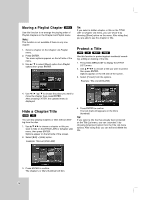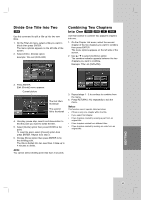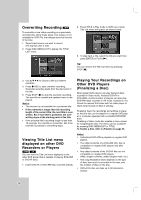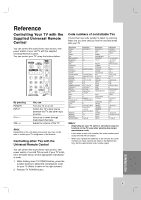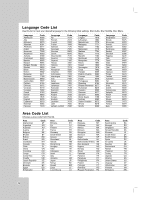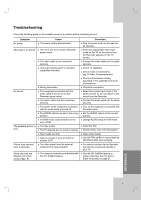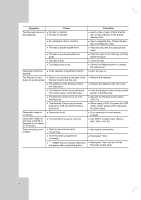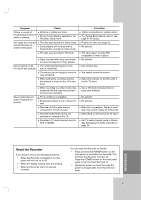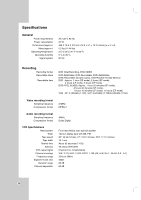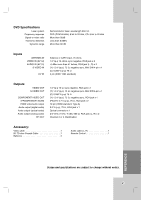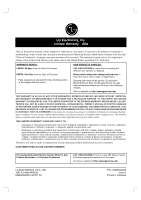LG RC199H Owners Manual - Page 53
Troubleshooting - service manual
 |
View all LG RC199H manuals
Add to My Manuals
Save this manual to your list of manuals |
Page 53 highlights
HOOKUP AND INTRODUCTION SETTINGS PLAYBACK Troubleshooting Check the following guide for the possible cause of a problem before contacting service. Symptom No power. Cause The power cord is disconnected. Abnormal or no picture. The TV is not set to receive Recorder signal output. The video cable is not connected securely. Unit output setting and TV resolution capabilites mismatch. No sound. The playback picture is poor. Picture from external input is distorted. Wrong connection. The equipment connected with the audio cable is not set to receive Recorder signal output. The audio cables are not connected securely. The power of the equipment connected with the audio cable is turned off. The AUDIO options are set to the wrong position. In HDMI mode, audio selection is not set to PCM. The disc is dirty. The TV channels are not tuned in properly. Tape heads are dirty. Tape is a rental or was recorded on another VCR. The video signal from the external component is copy-protected. Some channels are skipped over when using CH(v / V). The skipped channels were deleted with the CH. Add/Del feature. Correction Plug the power cord into the wall outlet securely. Select the appropriate video input mode on the TV so the picture from the Recorder appears on the TV screen. Connect the video cable into the jacks securely. Check TV capability. Check mode of connections (eg. S-Video, Components etc.). Check unit Resolution setting according to TV capability and mode of connection. Check the connection. Select the correct input mode of the audio receiver so you can listen to the sound from the Recorder. Connect the audio cable into the jacks securely. Turn on the equipment connected with the audio cable. Set the AUDIO options to the correct position. Change AUDIO setup to PCM mode. Clean the disc. Check tuning, carry out tuning again. Clean video heads. Use CH/TRK (v/V) for manual tracking adjustment while tape is playing. You cannot connect via the Recorder. Connect the component directly to your TV. Use the CH. Add/Del feature to restore channels. See [To Add or Erase Channels] on page 21. RECORDING EDITTING REFERENCE 53