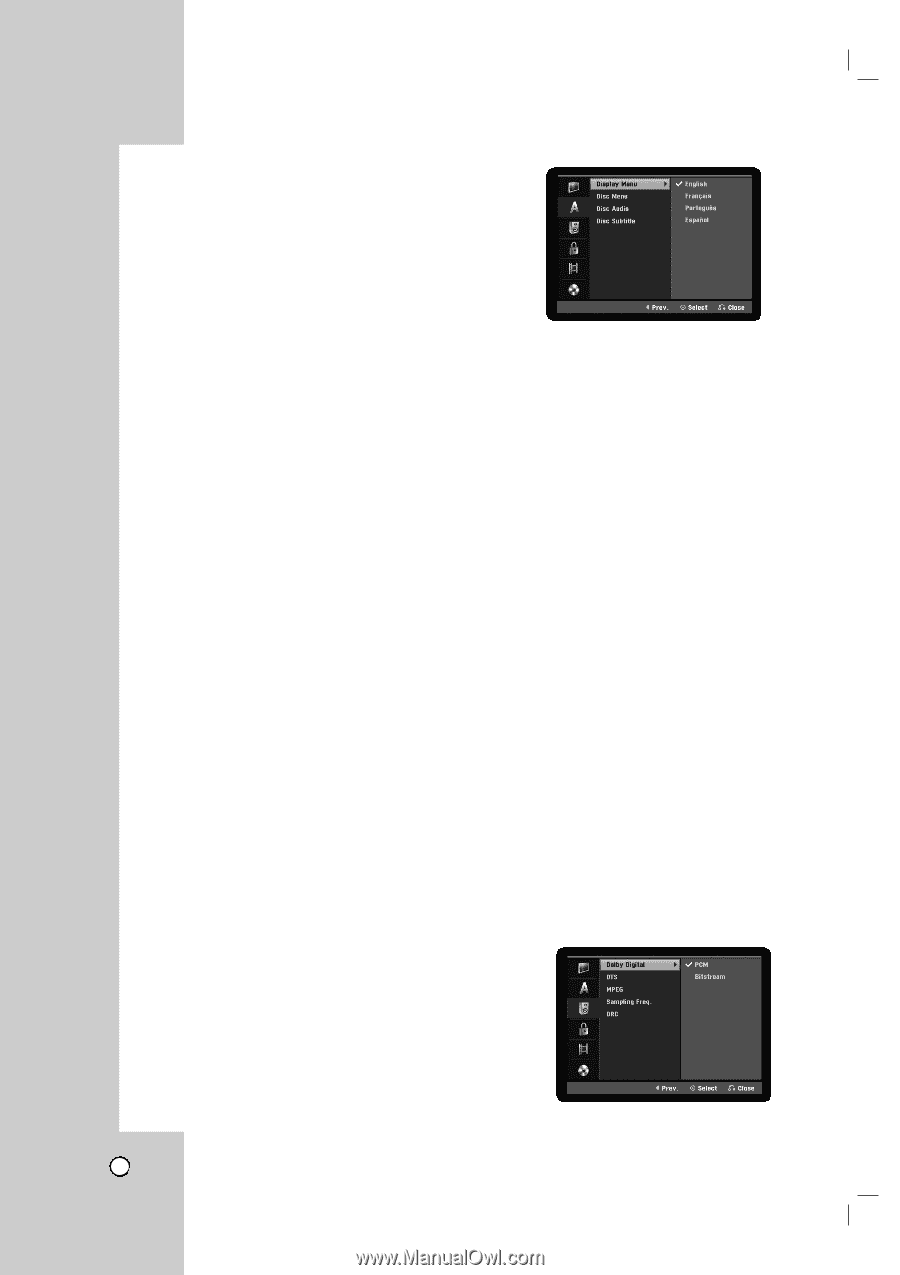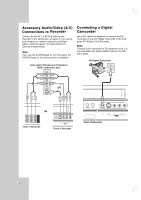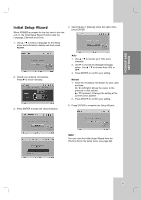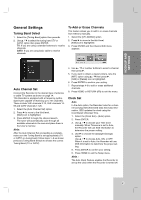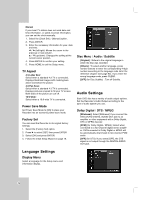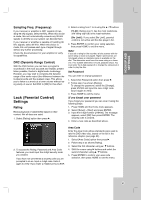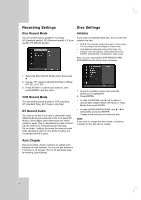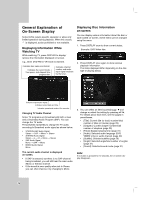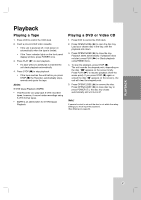LG RC199H Owners Manual - Page 22
Language Settings, Audio Settings - code
 |
View all LG RC199H manuals
Add to My Manuals
Save this manual to your list of manuals |
Page 22 highlights
Manual If your local TV station does not send date and time information, or sends incorrect information, you can set the clock manually. 1. Select the [Clock Set] > [Manual] option. 2. Press ENTER. 3. Enter the necessary information for year, date and time. b / B (left/right): Moves the cursor to the previous or next column. v / V (up/down): Changes the setting at the current cursor position. 4. Press ENTER to confirm your setting. 5. Press HOME to exit the Setup menu. TV Aspect 4:3 Letter Box: Select when a standard 4:3 TV is connected. Displays theatrical images with masking bars above and below the picture. 4:3 Pan Scan: Select when a standard 4:3 TV is connected. Displays pictures cropped to fill your TV screen. Both sides of the picture are cut off. 16:9 Wide: Select when a 16:9 wide TV is connected. Power Save Mode Set Power Save Mode to [ON] to place your Recorder into an economic power save mode. Factory Set You can reset the Recorder to its original factory settings. 1. Select the [Factory Set] option. 2. Press B to select [SET] then press ENTER. 3. Select [OK] and press ENTER. 4. Follow the Initial Setup Wizard on page 19. Disc Menu / Audio / Subtitle [Original] : Refers to the original language in which the disc was recorded. [Others] : To select another language, press number buttons to enter the corresponding 4-digit number according to the language code list in the reference chapter (see page 52). If you enter the wrong language code, press CLEAR. [OFF] (for Disc Subtitle) : Turn off Subtitle. Audio Settings Each DVD disc has a variety of audio output options. Set the Recorder's Audio Output according to the type of audio system you use. Dolby Digital / DTS / MPEG [Bitstream]: Select [Bitstream] if you connect the DVD+VCR's DIGITAL AUDIO OUT jack to an amplifier or other equipment with a Dolby Digital, DTS or MPEG decoder. [PCM] (for Dolby Digital / MPEG): Select when connected to a two-channel digital stereo amplifier. DVDs encoded in Dolby Digital or MPEG will be automatically downmixed to two-channel PCM audio. [OFF] (for DTS): If you select [OFF], the DTS signal is not output through the DIGITAL AUDIO OUT jack. Language Settings Display Menu Select a language for the Setup menu and information display. 22