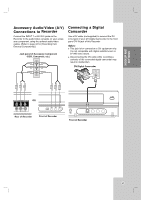LG RC700N Owners Manual - Page 12
Hookup and Settings - not working
 |
UPC - 719192171633
View all LG RC700N manuals
Add to My Manuals
Save this manual to your list of manuals |
Page 12 highlights
Hookup and Settings Depending on your TV and other equipment there are various ways you can connect the recorder. Please refer to the manuals of your TV, VCR, Stereo System or other devices as necessary for additional connection information. Notes: • Make sure the Recorder is connected directly to the TV and tune the TV to the correct video input channel. • Do not connect the Recorder's AUDIO OUTPUT jack to the phono in jack (record deck) of your audio system. • Do not connect the Recorder via another VCR. The DVD image could be distorted by the copy protection system. • The picture and sound of a nearby TV, VCR, or radio may be distorted during playback. Position the units away from each other or turn off the unit after removing the disc. Notes: • Set the resolution to 480p using RES. button on the front panel for progressive signal. • Progressive Scan does not work with the Video or S-Video connections. • If your TV does not accept the Progressive Scan format, the picture will appear scrambled. • If the resolution is set to 720p or 1080i, the VIDEO OUTPUT, S-VIDEO OUTPUT and COMPONENT OUTPUT connections are not available. Audio connection Connect the Left and Right AUDIO OUTPUT jacks on the Recorder to the audio left/right in jacks on the TV using the supplied audio cables (A1 or A2). Rear of TV S-VIDEO INPUT COMPONENT/PROGRESSIVE SCAN VIDEO INPUT AUDIO INPUT Pr Pb Y R L Connections to your TV Make one of the following connections, depending on the capabilities of your TV. Video connection Connect the VIDEO OUTPUT jack on the Recorder to the video in jack on the TV using the video cable supplied (V). Note: If you use this connection, set the TV's source selector to VIDEO. S-Video connection Connect the S-VIDEO OUTPUT jack on the Recorder to the S-Video in jack on the TV using the optional S-Video cable (S). S Rear of Recorder Component Video connection If your television is a high-definition or "digital ready" television, you may take advantage of the Recorder's progressive scan output for the highest video resolution possible. Connect the COMPONENT OUTPUT jacks on the Recorder to the corresponding in jacks on the TV using an optional Y PB PR cable (C). C A2 V A1 Rear of TV 12