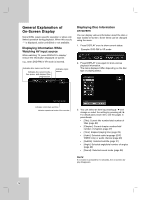LG RC700N Owners Manual - Page 24
General Explanation of, On-Screen Display - specifications
 |
UPC - 719192171633
View all LG RC700N manuals
Add to My Manuals
Save this manual to your list of manuals |
Page 24 highlights
General Explanation of On-Screen Display Some DVDs require specific operation or allow only limited operation during playback. When this occurs, is displayed, action prohibited or not available. Displaying Information While Watching AV input source While watching TV, press DISPLAY to display/ remove the information displayed on-screen. e.g., when DVD-RW in VR mode is inserted. Indicates disc name and format. Indicates the record mode, free space, and elapsed time progress bar. Indicates input source. Displaying Disc Information on-screen You can display various information about the disc or tape loaded on-screen. Some items can be changed using the menu. 1. Press DISPLAY once to show current status. Example: DVD-RW in VR mode 2. Press DISPLAY once again to show various playback information. The items displayed differ depending on the disc type or playing status. Indicates current date and time. Indicates operational mode of the recorder. 3. You can select an item by pressing v / V and change or select the setting by pressing b / B. For details about each item, see the pages in parenthesis. • [Title]: Current title number/total number of titles (page 29) • [Chapter]: Current chapter number/total number of chapters (page 27) • [Time]: Elapsed playing time (page 29) • [Audio]: Selected audio language (DVD VIDEO only) or audio channel (page 28) • [Subtitle]: Selected subtitle (page 27) • [Angle]: Selected angle/total number of angles (page 29) • [Sound]: Selected sound mode (page 29) Note: If no button is pressed for 10 seconds, the on-screen display disappears. 24