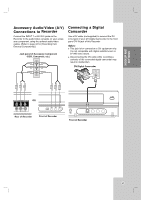LG RC700N Owners Manual - Page 16
Connecting the IR control, cable - remote
 |
UPC - 719192171633
View all LG RC700N manuals
Add to My Manuals
Save this manual to your list of manuals |
Page 16 highlights
Connecting the IR control cable The Recorder sends commands to your connected Set-Top Box to change the channels through the IR control cable when AV1 timer recording starts. 1. Connect the plug of the IR control cable to the IR TRANSMITTER jack on the Recorder. 2. Find the Set-Top Box IR Sensor. Refer to "How to find the IR sensor on the Set-Top Box" on right. 3. On the IR control cable, attach the adhesive tape (included) to the flat surface just below of the IR Blaster on the IR control cable. 4. Place the IR Blaster in front of the IR sensor on your Set-Top Box approximately one inch away from the remote sensor. 5 After connecting, make the necessary setting (page 22). Notes: • If your Set-Top Box does not have Audio/Video Out jacks, you cannot use the AV1 timer recording using this connection • Important, for the Recorder to record programs received through the Set-Top Box, the Set-Top box must remain turned on at all times. • If your Set-Top Box has IR and RF control together, set the control to IR on the Set-Top box to use this IR connection • Do not connect an accessory other than the supplied IR control cable to the IR TRANSMITTER jack. • Do not cover the transmitter. • Not all Set-Top Box devices will work with this Recorder. • Refer to the owner's manual of the connected Set-Top Box as well. Recommended Set-Top Box devices Cable Box: Motorola, Pioneer, Scientific Atlanta, Sony Satellite Box: DirecTV, Echostar, Dish NetWork, HTS, Hughes, JVC, Proscan, RCA, Sony Digital Video Recorder: Tivo, DirecTV, Dish NetWork, Scientific Atlanta, Motorola, Hughes, Humax, Philips, Sony Cable Box, Satellite Box Digital Video Recorder or Other Set-Top Boxes VIDEO AUDIO OUT OUT IR Blaster Front IR Control Cable Rear of Recorder How to find the IR sensor on the Set-Top Box 1. Turn off the Set-Top Box. 2. Hold the Remote Control of the Set-Top Box so that it touches the front of the device. Yes No 3. Slowly move the Remote Control across the front of the device while pressing POWER button On and Off. You must press and release the POWER button each time you move the Remote Control (holding down the button will not work). 4. When the cable box turns on, you have found the sensor. Remember the location of the sensor. 16