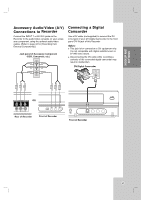LG RC700N Owners Manual - Page 18
Initial Settings, General Settings
 |
UPC - 719192171633
View all LG RC700N manuals
Add to My Manuals
Save this manual to your list of manuals |
Page 18 highlights
Initial Settings In this menu system, there are several ways to customize the settings provided. Most menus consist of three levels to set up the options, but some require greater depth for the variety of settings. 1. Press HOME and the Home menu appears. 2. Select [Setup] > [Start] and press ENTER. General Settings 3. Use v / V to select the desired option. 4. While the desired item is selected, press B to move to the second level. 5. Use v / V to select the second desired option. 6. Press B to move to the third level. 7. Use v / V to select the desired setting then press ENTER to confirm your selection. Some items require additional steps. 8. Press RETURN (O) or HOME to exit the Setup menu. Note: Press b to go back to the previous level. Clock Set You can set the clock. 1. Select the [Clock Set] option then B. 2. Enter the necessary information for year, date and time. b / B (left/right): Moves the cursor to the previous or next column. v / V (up/down): Changes the setting at the current cursor position. 3. Press ENTER to confirm your setting. TV Aspect [4:3 Letter Box]: Select when a standard 4:3 TV is connected. Displays theatrical images with masking bars above and below the picture. [4:3 Pan Scan]: Select when a standard 4:3 TV is connected. Displays pictures cropped to fill your TV screen. Both sides of the picture are cut off. [16:9 Wide]: Select when a 16:9 wide TV is connected. Power Save Mode Set Power Save Mode to [ON] to place your Recorder into an economic power save mode. Nothing is displayed in the display window when the unit is turned off. Factory Set You can reset the Recorder to its original factory settings. 1. Select the [Factory Set] option. 2. Press B to select [SET] then press ENTER. 3. Select [OK] and press ENTER. 4. Follow the Initial Setup Wizard on page 17. 18