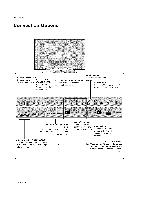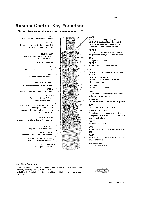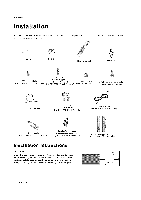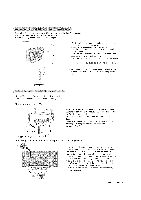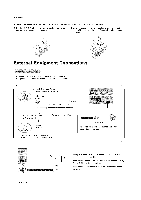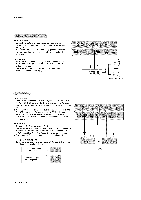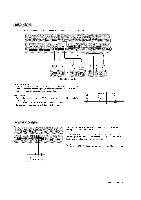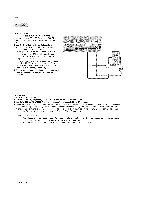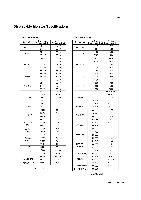LG RU-60PZ61 Owners Manual - Page 13
NOTE: All cables shown are not included, with the TV
 |
View all LG RU-60PZ61 manuals
Add to My Manuals
Save this manual to your list of manuals |
Page 13 highlights
NOTE: All cables shown are not included with the TV Installation To avoid picture noise (interference), leave an adequate distance between the VCR and TV Use the ISM Method (on the Option menu) feature to avoid having a fixed image remain on the screen for a long period of time. Typically a frozen still picture from a VCR. If the 4:3 picture format is used; the fixed images on the sides of the screen may remain visible on the screen. Connection Option 1 Set VCR output switch to 3 or 4 and then tune TV to the same channel number. Connection Option 2 1. Connect the audio and video cables from the VCR's output jacks to the TV input jacks, as shown in the figure. When connecting the TV to VCR, match the jack colors (Video = yellow, Audio Left = white, and Audio Right = red). If you connect an S-VIDEO output from VCR to the S-VIDEO input, the picture quality is improved; compared to connecting a regular VCR to the Video input. [] 2. Insert a video tape into the VCR and press PLAY on the VCR. (Refer to the VCR owner's T manual.) / 3. Select the input source by the TVNIDEO but- i ton on the remote control. (If connected to A/V INPUT 1, select Video 1 input source) Do not connect to both Video and SVideo at the same time. In the event that you connect both Video and the S-Video cables, only the S-Video will work.) After subscribing to a cable TV service from a local provider you can watch cable TV programming. programming unless a TV tuner device or cable TV converter box is connected to the TV. For further information regarding cable TV service, contact your local cable TV service provider(s). The TV cannot display TV Connection Option 1 1. Select 3 or 4 with channel switch on cable box. 2. Tune the TV channel to the same selected output channel on cable box. 3. Select channels at the cable box or with the cable box remote control. Connection Option 2 1. Connect the audio and video cables from the Cable Box's output jacks to the TV input jacks, as shown in the figure. When connecting the TV to a Cable Box, match the jack colors (Video = yellow, Audio Left = white, and Audio Right = red). 2. Select the input source by using the TVNIDEO button on the remote control. (If connected to A/V INPUT 1, select Video 1 input source) 3. Select your desired channel with the remote control for cable box. [] Cable Box Owner3 Manual 13