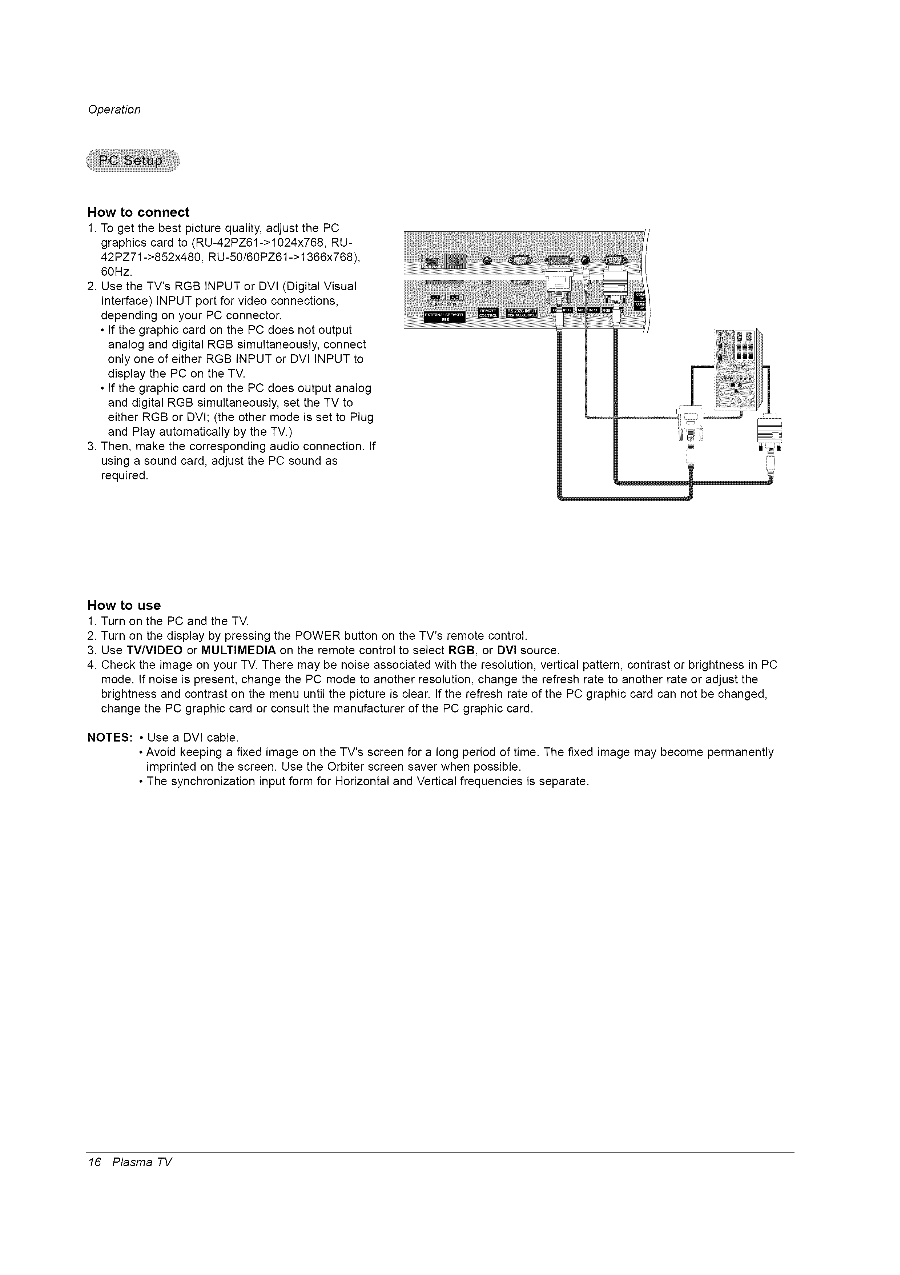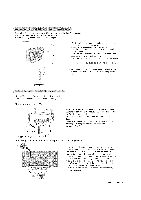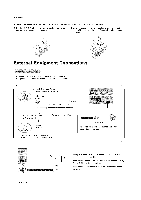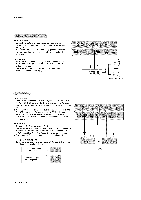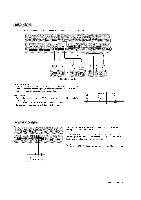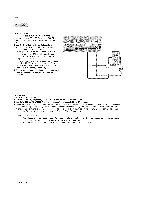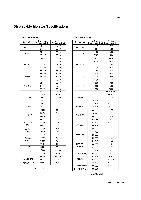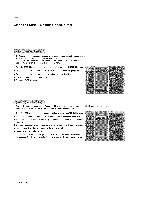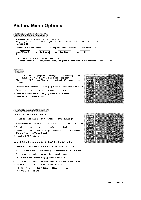LG RU-60PZ61 Owners Manual - Page 16
Rgb Input Or Dvi Input
 |
View all LG RU-60PZ61 manuals
Add to My Manuals
Save this manual to your list of manuals |
Page 16 highlights
Operation How to connect 1. To get the best picture quality, adjust the PC graphics card to (RU-42PZ61->1024x768, RU42PZ71->852x480, RU-50/60PZ61-> 1366x768), 60Hz. 2. Use the TV's RGB INPUT or DVI (Digital Visual Interface) INPUT port for video connections, depending on your PC connector. • If the graphic card on the PC does not output analog and digital RGB simultaneously, connect only one of either RGB INPUT or DVI INPUT to display the PC on the TV. • If the graphic card on the PC does output analog and digital RGB simultaneously, set the TV to either RGB or DVI; (the other mode is set to Plug and Play automatically by the TV.) 3. Then, make the corresponding audio connection. If using a sound card, adjust the PC sound as required. How to use 1. Turn on the PC and the TV. 2. Turn on the display by pressing the POWER button on the TV's remote control. 3. Use TV/VIDEO or MULTIMEDIA on the remote control to select RGB, or DVl source. 4. Check the image on your TV. There may be noise associated with the resolution, vertical pattern, contrast or brightness in PC mode. If noise is present, change the PC mode to another resolution, change the refresh rate to another rate or adjust the brightness and contrast on the menu until the picture is clear. If the refresh rate of the PC graphic card can not be changed, change the PC graphic card or consult the manufacturer of the PC graphic card. NOTES: • Use a DVI cable. • Avoid keeping a fixed image on the TV's screen for a long period of time. The fixed image may become permanently imprinted on the screen. Use the Orbiter screen saver when possible. • The synchronization input form for Horizontal and Vertical frequencies is separate. 16 Plasma TV