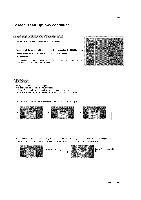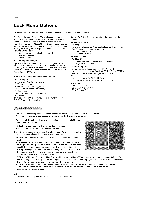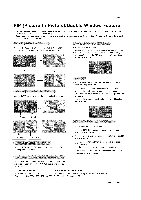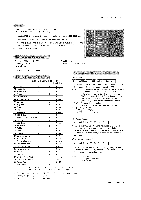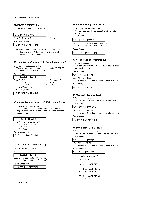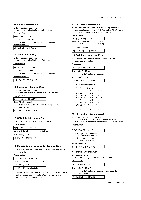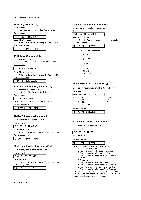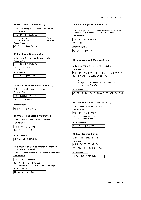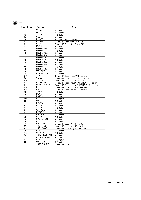LG RU-60PZ61 Owners Manual - Page 38
Power, Input Select, Picture, Input, Aspect Ratio, picture, Volume
 |
View all LG RU-60PZ61 manuals
Add to My Manuals
Save this manual to your list of manuals |
Page 38 highlights
ExternCaol ntrDolevicSeetup 01. Power (Command2:a) G To control Power On/Off of the TV. Transmission [[k][a][ ][Set ID][ ][Data][Cr] Data 0 • Power Off Acknowledgement J 1 • Power On [[a][ ][Set ID][ ][OK][Data][x] J * In a like manner, if other functions transmit 'FF' data based on this format, Acknowledgement data feedback presents status about each function. 02. Input Select (Command2:b) (Main Picture Input) G To select input source for the TV. You can also select an input source using the TV/VIDEO button on the TV's remote control. Transmission [[k][b][ ][Set ID][ ][Data][Cr] Data 0 :TV 1 : Video 1 2 : Video 2 3 : Component 1 Acknowledgement J 4 • Component 2 5 • RGB 6 • DVI [[b][ ][Set IU][ ][OK][Data][x] 03. Aspect Ratio (Command2:c) (Main picture format) G To adjust the screen format. You can also adjust the screen format using the ARC (Aspect Ratio Control) button on remote control or in the Screen menu. Transmission [[k][c][ ][Set ID][ ][Data][Cr] J Data 0 : Normal screen (4:3) 1 : Wide screen (16:9) 2 : Horizon 3 : Zoom Acknowledgement [[c][ ][Set ID][ ][OK][Data][x] J 04. Screen Mute (Command2:d) G To select screen mute on/off• Transmission [[k][d][ ][Set ID][ ][Data][Cr] ] Data 0 : Screen mute off (Picture on) 1 : Screen mute on (Picture off) Acknowledgement [[d][ ][Set ID][ ][OK][Data][x] ] 38 Plasma TV 05. Volume Mute (Command2:e) G To control volume mute on/off. You can also adjust mute using the MUTE button on remote control. Transmission [[k][e][ ][Set ID][ ][Data][Cr] J Data 0 • Volume mute on (Volume off) 1 • Volume mute off (Volume on) Acknowledgement [[e][ ][Set ID][ ][OK][Data][x] ] 06. Volume Control (Command2:f) G To adjust volume. You can also adjust volume with the volume buttons on remote control• Transmission [[k][f][ ][Set ID][ ][Data][Cr] J Data Min:0~Max:64 • Refer to 'Real data mapping 1' as shown below• Acknowledgement [[f][ ][Set ID][ ][OK][Data][x] J 07. Contrast (Command2:g) G To adjust screen contrast. You can also adjust contrast in the Picture menu• Transmission [[k][g][ ][Set ID][ ][Data][Cr] ] Data Min:0~Max:64 • Refer to 'Real data mapping 1' as shown below• Acknowledgement [[g][ ][Set ID][ ][OK][Data][x] ] 08. Brightness (Command2:h) G To adjust screen brightness• You can also adjust brightness in the Picture menu. Transmission [[k][h][ ][Set ID][ ][Data][Cr] ] Data Min:0~Max:64 • Refer to 'Real data mapping 1' as shown below• Acknowledgement [[h][ ][Set ID][ ][OK][Data][x] J • Real data mapping 1 0 Step 0 A Step 10 (SET ID 10) F Step 15 (SET ID 15) 10 Step 16 (SET ID 16) 63 Step 99 (SET ID 99) 64 Step 100