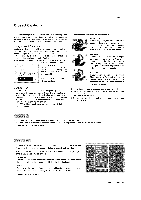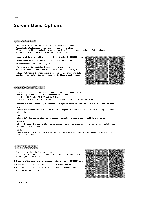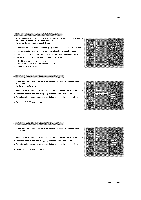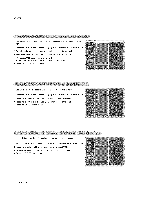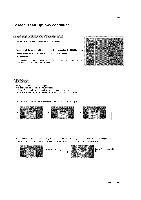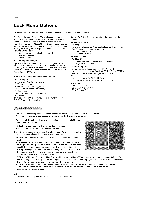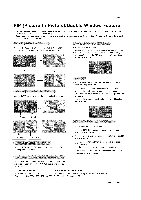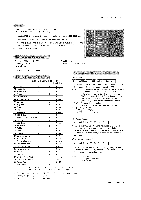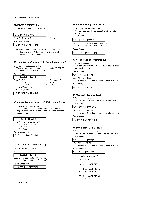LG RU-60PZ61 Owners Manual - Page 33
Screen, Options, continued
 |
View all LG RU-60PZ61 manuals
Add to My Manuals
Save this manual to your list of manuals |
Page 33 highlights
Screen Menu Options continued Use the Reset option to initialize the adjusted settings. 1. Press the MENU button and then use D / E button to select the SCR££N menu. 2. Press the G button and then use D / E button to select Reset. 3. Press the G button. • You can initialize Position, Split zoom, PIP Transparency, PIP position, PIP size and sub picture size for double window. Enlarges the picture in correct proportions. Split Zoom can be used for all input sources. In 2-Split Zoom mode, you can only move the image up or down. If an image is enlarged, a section can be viewed without using Split Zoom. 1. Press the SPLIT ZOOM button repeatedly to select either 2, 4, or 9 Split Zoom. Operation 2. Press the number button corresponding to the section you wish to enlarge. You can move within the enlarged picture using the D / E / F / G button. To return to normal viewing, press the SPLIT ZOOM button again. Example of choosing 5. Iii Section 5 is enlarged to fill the screen, Owner's Manual 33